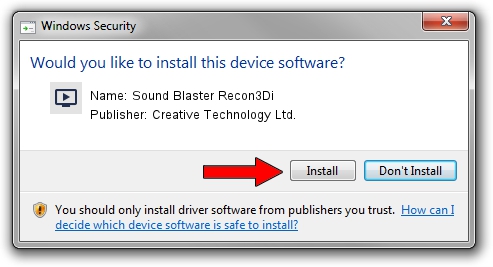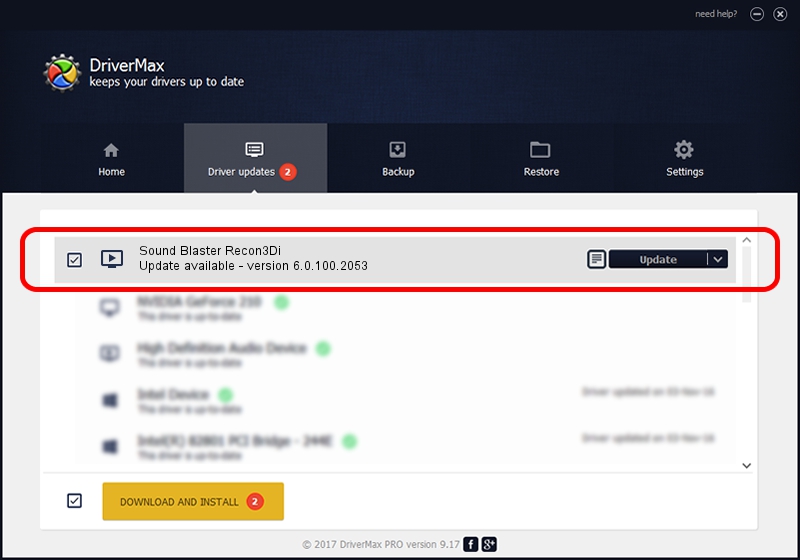Advertising seems to be blocked by your browser.
The ads help us provide this software and web site to you for free.
Please support our project by allowing our site to show ads.
Home /
Manufacturers /
Creative Technology Ltd. /
Sound Blaster Recon3Di /
HDAUDIO/FUNC_01&VEN_1102&DEV_0011&SUBSYS_10280687 /
6.0.100.2053 Jan 16, 2015
Creative Technology Ltd. Sound Blaster Recon3Di how to download and install the driver
Sound Blaster Recon3Di is a MEDIA device. The developer of this driver was Creative Technology Ltd.. The hardware id of this driver is HDAUDIO/FUNC_01&VEN_1102&DEV_0011&SUBSYS_10280687.
1. Manually install Creative Technology Ltd. Sound Blaster Recon3Di driver
- Download the setup file for Creative Technology Ltd. Sound Blaster Recon3Di driver from the link below. This is the download link for the driver version 6.0.100.2053 released on 2015-01-16.
- Run the driver installation file from a Windows account with the highest privileges (rights). If your UAC (User Access Control) is running then you will have to confirm the installation of the driver and run the setup with administrative rights.
- Follow the driver setup wizard, which should be quite easy to follow. The driver setup wizard will scan your PC for compatible devices and will install the driver.
- Restart your PC and enjoy the new driver, it is as simple as that.
The file size of this driver is 2253880 bytes (2.15 MB)
Driver rating 4.4 stars out of 50711 votes.
This driver will work for the following versions of Windows:
- This driver works on Windows 2000 64 bits
- This driver works on Windows Server 2003 64 bits
- This driver works on Windows XP 64 bits
- This driver works on Windows Vista 64 bits
- This driver works on Windows 7 64 bits
- This driver works on Windows 8 64 bits
- This driver works on Windows 8.1 64 bits
- This driver works on Windows 10 64 bits
- This driver works on Windows 11 64 bits
2. How to use DriverMax to install Creative Technology Ltd. Sound Blaster Recon3Di driver
The most important advantage of using DriverMax is that it will setup the driver for you in the easiest possible way and it will keep each driver up to date, not just this one. How can you install a driver using DriverMax? Let's follow a few steps!
- Start DriverMax and press on the yellow button that says ~SCAN FOR DRIVER UPDATES NOW~. Wait for DriverMax to analyze each driver on your computer.
- Take a look at the list of driver updates. Search the list until you find the Creative Technology Ltd. Sound Blaster Recon3Di driver. Click on Update.
- That's all, the driver is now installed!

Jan 23 2024 2:47AM / Written by Daniel Statescu for DriverMax
follow @DanielStatescu