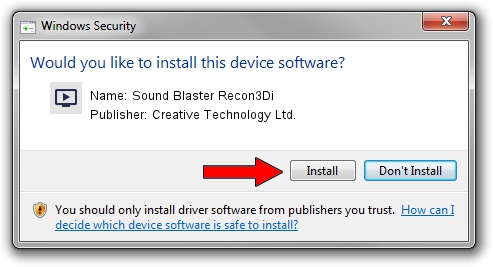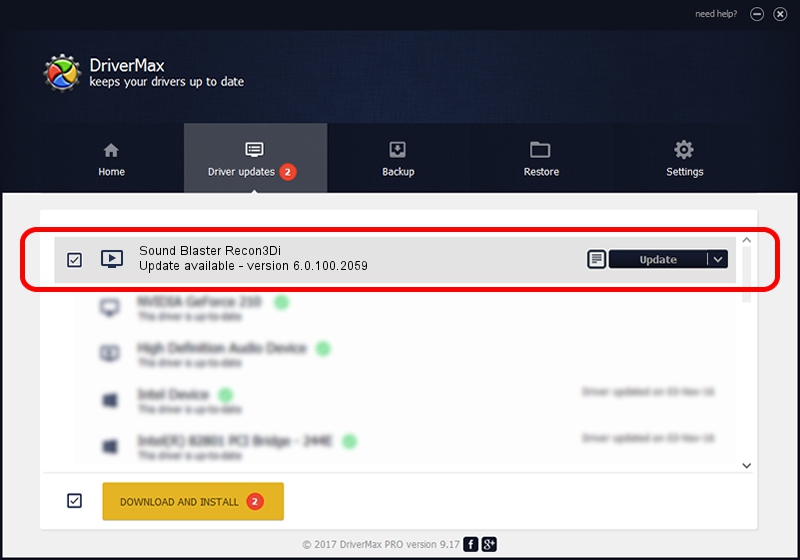Advertising seems to be blocked by your browser.
The ads help us provide this software and web site to you for free.
Please support our project by allowing our site to show ads.
Home /
Manufacturers /
Creative Technology Ltd. /
Sound Blaster Recon3Di /
HDAUDIO/FUNC_01&VEN_1102&DEV_0011&SUBSYS_10280686 /
6.0.100.2059 Mar 01, 2016
Creative Technology Ltd. Sound Blaster Recon3Di - two ways of downloading and installing the driver
Sound Blaster Recon3Di is a MEDIA hardware device. This Windows driver was developed by Creative Technology Ltd.. The hardware id of this driver is HDAUDIO/FUNC_01&VEN_1102&DEV_0011&SUBSYS_10280686.
1. How to manually install Creative Technology Ltd. Sound Blaster Recon3Di driver
- You can download from the link below the driver installer file for the Creative Technology Ltd. Sound Blaster Recon3Di driver. The archive contains version 6.0.100.2059 released on 2016-03-01 of the driver.
- Run the driver installer file from a user account with administrative rights. If your UAC (User Access Control) is started please accept of the driver and run the setup with administrative rights.
- Go through the driver setup wizard, which will guide you; it should be quite easy to follow. The driver setup wizard will scan your PC and will install the right driver.
- When the operation finishes shutdown and restart your PC in order to use the updated driver. As you can see it was quite smple to install a Windows driver!
Driver file size: 2357133 bytes (2.25 MB)
This driver received an average rating of 4.3 stars out of 59240 votes.
This driver will work for the following versions of Windows:
- This driver works on Windows 2000 64 bits
- This driver works on Windows Server 2003 64 bits
- This driver works on Windows XP 64 bits
- This driver works on Windows Vista 64 bits
- This driver works on Windows 7 64 bits
- This driver works on Windows 8 64 bits
- This driver works on Windows 8.1 64 bits
- This driver works on Windows 10 64 bits
- This driver works on Windows 11 64 bits
2. How to install Creative Technology Ltd. Sound Blaster Recon3Di driver using DriverMax
The advantage of using DriverMax is that it will install the driver for you in the easiest possible way and it will keep each driver up to date, not just this one. How can you install a driver using DriverMax? Let's see!
- Open DriverMax and push on the yellow button named ~SCAN FOR DRIVER UPDATES NOW~. Wait for DriverMax to scan and analyze each driver on your PC.
- Take a look at the list of detected driver updates. Scroll the list down until you find the Creative Technology Ltd. Sound Blaster Recon3Di driver. Click on Update.
- That's all, the driver is now installed!

Feb 29 2024 12:41PM / Written by Andreea Kartman for DriverMax
follow @DeeaKartman