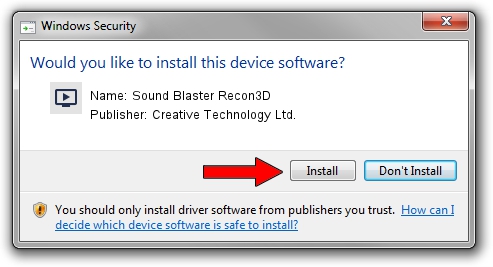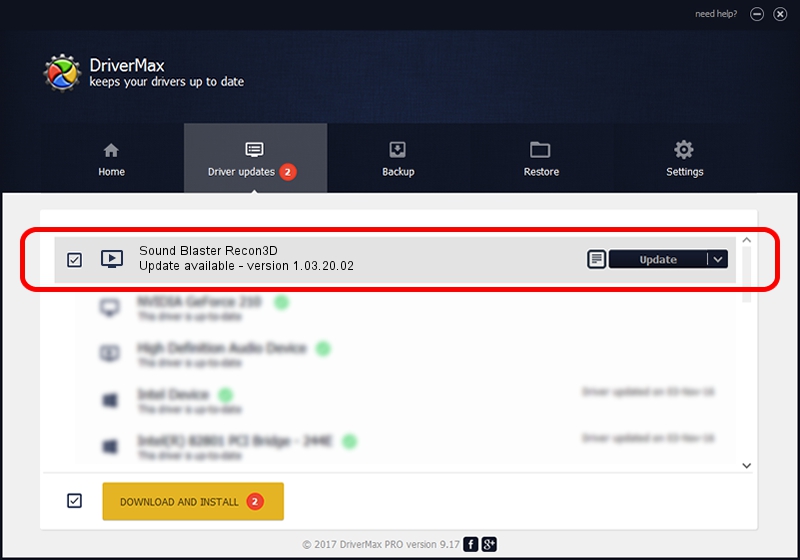Advertising seems to be blocked by your browser.
The ads help us provide this software and web site to you for free.
Please support our project by allowing our site to show ads.
Home /
Manufacturers /
Creative Technology Ltd. /
Sound Blaster Recon3D /
USB/VID_041E&PID_322F&MI_00 /
1.03.20.02 Apr 04, 2014
Creative Technology Ltd. Sound Blaster Recon3D how to download and install the driver
Sound Blaster Recon3D is a MEDIA device. The Windows version of this driver was developed by Creative Technology Ltd.. The hardware id of this driver is USB/VID_041E&PID_322F&MI_00; this string has to match your hardware.
1. Creative Technology Ltd. Sound Blaster Recon3D - install the driver manually
- Download the setup file for Creative Technology Ltd. Sound Blaster Recon3D driver from the link below. This is the download link for the driver version 1.03.20.02 dated 2014-04-04.
- Start the driver setup file from a Windows account with the highest privileges (rights). If your User Access Control (UAC) is started then you will have to accept of the driver and run the setup with administrative rights.
- Follow the driver installation wizard, which should be quite easy to follow. The driver installation wizard will analyze your PC for compatible devices and will install the driver.
- Restart your PC and enjoy the fresh driver, as you can see it was quite smple.
This driver was rated with an average of 3.5 stars by 22698 users.
2. Using DriverMax to install Creative Technology Ltd. Sound Blaster Recon3D driver
The most important advantage of using DriverMax is that it will install the driver for you in just a few seconds and it will keep each driver up to date, not just this one. How can you install a driver with DriverMax? Let's see!
- Start DriverMax and push on the yellow button that says ~SCAN FOR DRIVER UPDATES NOW~. Wait for DriverMax to scan and analyze each driver on your PC.
- Take a look at the list of available driver updates. Scroll the list down until you locate the Creative Technology Ltd. Sound Blaster Recon3D driver. Click the Update button.
- Enjoy using the updated driver! :)

Jul 28 2016 12:24AM / Written by Dan Armano for DriverMax
follow @danarm