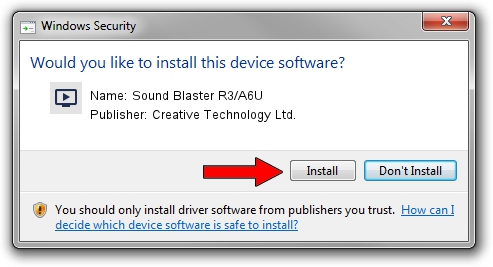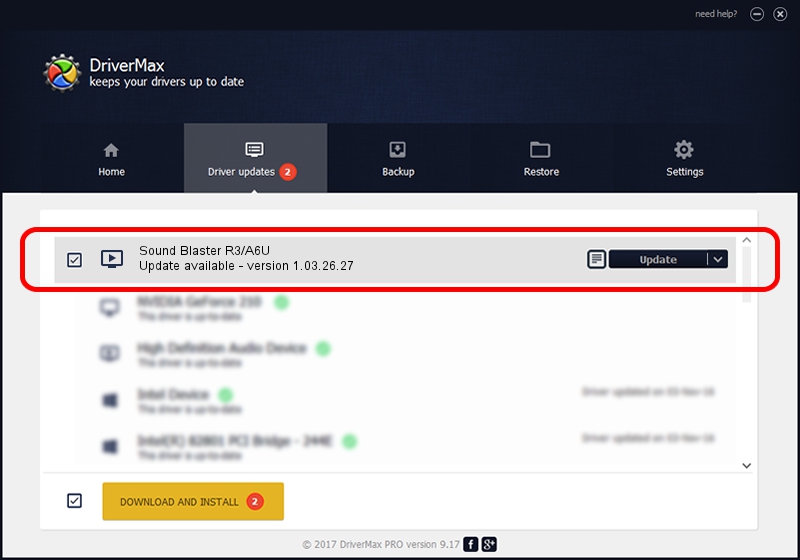Advertising seems to be blocked by your browser.
The ads help us provide this software and web site to you for free.
Please support our project by allowing our site to show ads.
Home /
Manufacturers /
Creative Technology Ltd. /
Sound Blaster R3/A6U /
USB/VID_041E&PID_322B&MI_00 /
1.03.26.27 Aug 07, 2020
Driver for Creative Technology Ltd. Sound Blaster R3/A6U - downloading and installing it
Sound Blaster R3/A6U is a MEDIA hardware device. This driver was developed by Creative Technology Ltd.. The hardware id of this driver is USB/VID_041E&PID_322B&MI_00.
1. Manually install Creative Technology Ltd. Sound Blaster R3/A6U driver
- Download the setup file for Creative Technology Ltd. Sound Blaster R3/A6U driver from the link below. This download link is for the driver version 1.03.26.27 released on 2020-08-07.
- Start the driver installation file from a Windows account with administrative rights. If your User Access Control Service (UAC) is enabled then you will have to confirm the installation of the driver and run the setup with administrative rights.
- Follow the driver setup wizard, which should be pretty easy to follow. The driver setup wizard will scan your PC for compatible devices and will install the driver.
- Restart your PC and enjoy the updated driver, it is as simple as that.
File size of the driver: 7322963 bytes (6.98 MB)
This driver was rated with an average of 4.3 stars by 56137 users.
This driver is compatible with the following versions of Windows:
- This driver works on Windows 2000 64 bits
- This driver works on Windows Server 2003 64 bits
- This driver works on Windows XP 64 bits
- This driver works on Windows Vista 64 bits
- This driver works on Windows 7 64 bits
- This driver works on Windows 8 64 bits
- This driver works on Windows 8.1 64 bits
- This driver works on Windows 10 64 bits
- This driver works on Windows 11 64 bits
2. Installing the Creative Technology Ltd. Sound Blaster R3/A6U driver using DriverMax: the easy way
The most important advantage of using DriverMax is that it will setup the driver for you in just a few seconds and it will keep each driver up to date, not just this one. How can you install a driver using DriverMax? Let's take a look!
- Start DriverMax and push on the yellow button named ~SCAN FOR DRIVER UPDATES NOW~. Wait for DriverMax to scan and analyze each driver on your PC.
- Take a look at the list of detected driver updates. Search the list until you find the Creative Technology Ltd. Sound Blaster R3/A6U driver. Click on Update.
- Enjoy using the updated driver! :)

Aug 4 2024 8:46AM / Written by Dan Armano for DriverMax
follow @danarm