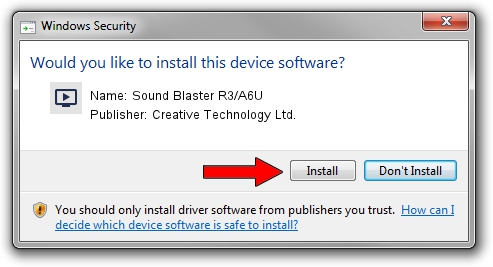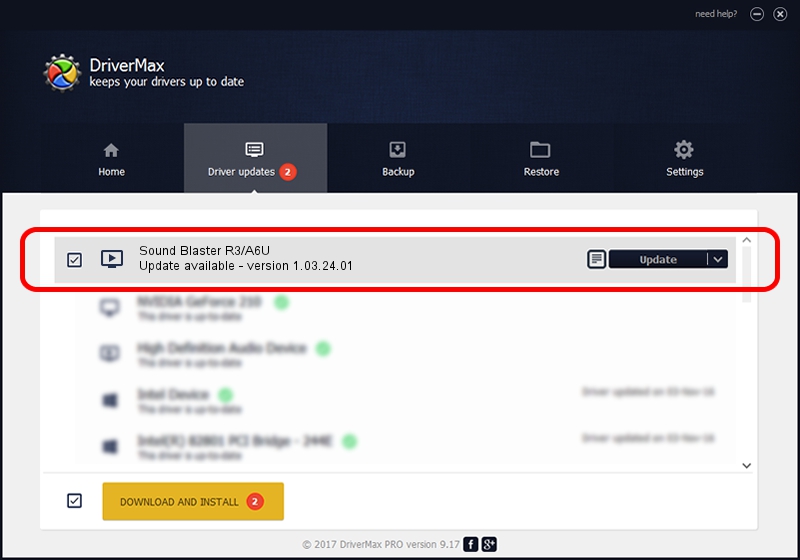Advertising seems to be blocked by your browser.
The ads help us provide this software and web site to you for free.
Please support our project by allowing our site to show ads.
Home /
Manufacturers /
Creative Technology Ltd. /
Sound Blaster R3/A6U /
USB/VID_041E&PID_322B&MI_00 /
1.03.24.01 Jun 04, 2014
Creative Technology Ltd. Sound Blaster R3/A6U driver download and installation
Sound Blaster R3/A6U is a MEDIA device. This Windows driver was developed by Creative Technology Ltd.. USB/VID_041E&PID_322B&MI_00 is the matching hardware id of this device.
1. How to manually install Creative Technology Ltd. Sound Blaster R3/A6U driver
- Download the driver setup file for Creative Technology Ltd. Sound Blaster R3/A6U driver from the location below. This download link is for the driver version 1.03.24.01 released on 2014-06-04.
- Run the driver installation file from a Windows account with administrative rights. If your User Access Control Service (UAC) is enabled then you will have to accept of the driver and run the setup with administrative rights.
- Follow the driver installation wizard, which should be quite easy to follow. The driver installation wizard will analyze your PC for compatible devices and will install the driver.
- Restart your PC and enjoy the new driver, as you can see it was quite smple.
This driver was installed by many users and received an average rating of 4 stars out of 40324 votes.
2. Using DriverMax to install Creative Technology Ltd. Sound Blaster R3/A6U driver
The advantage of using DriverMax is that it will setup the driver for you in the easiest possible way and it will keep each driver up to date, not just this one. How can you install a driver using DriverMax? Let's see!
- Start DriverMax and press on the yellow button named ~SCAN FOR DRIVER UPDATES NOW~. Wait for DriverMax to scan and analyze each driver on your PC.
- Take a look at the list of detected driver updates. Scroll the list down until you locate the Creative Technology Ltd. Sound Blaster R3/A6U driver. Click on Update.
- That's it, you installed your first driver!

Jun 30 2016 1:57PM / Written by Andreea Kartman for DriverMax
follow @DeeaKartman