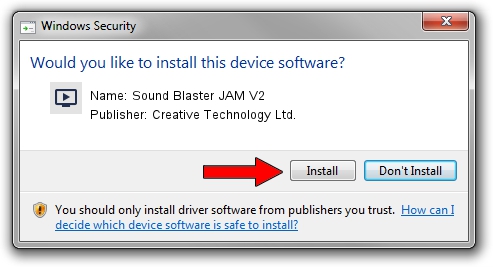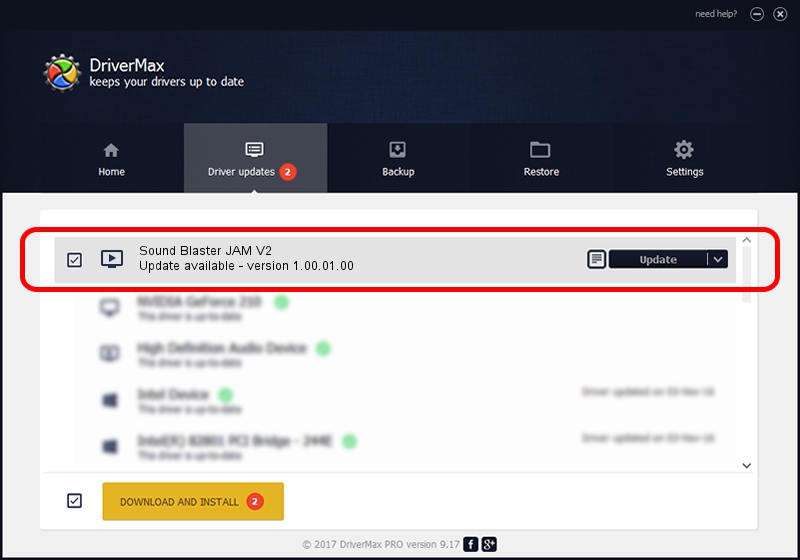Advertising seems to be blocked by your browser.
The ads help us provide this software and web site to you for free.
Please support our project by allowing our site to show ads.
Home /
Manufacturers /
Creative Technology Ltd. /
Sound Blaster JAM V2 /
USB/VID_041E&PID_3275&MI_00 /
1.00.01.00 Jun 16, 2021
Creative Technology Ltd. Sound Blaster JAM V2 how to download and install the driver
Sound Blaster JAM V2 is a MEDIA device. This Windows driver was developed by Creative Technology Ltd.. The hardware id of this driver is USB/VID_041E&PID_3275&MI_00; this string has to match your hardware.
1. Creative Technology Ltd. Sound Blaster JAM V2 - install the driver manually
- You can download from the link below the driver setup file for the Creative Technology Ltd. Sound Blaster JAM V2 driver. The archive contains version 1.00.01.00 dated 2021-06-16 of the driver.
- Run the driver installer file from a user account with the highest privileges (rights). If your User Access Control (UAC) is running please accept of the driver and run the setup with administrative rights.
- Go through the driver setup wizard, which will guide you; it should be pretty easy to follow. The driver setup wizard will scan your computer and will install the right driver.
- When the operation finishes restart your computer in order to use the updated driver. As you can see it was quite smple to install a Windows driver!
Driver file size: 2673186 bytes (2.55 MB)
Driver rating 4.5 stars out of 53959 votes.
This driver was released for the following versions of Windows:
- This driver works on Windows Vista 64 bits
- This driver works on Windows 7 64 bits
- This driver works on Windows 8 64 bits
- This driver works on Windows 8.1 64 bits
- This driver works on Windows 10 64 bits
- This driver works on Windows 11 64 bits
2. The easy way: using DriverMax to install Creative Technology Ltd. Sound Blaster JAM V2 driver
The advantage of using DriverMax is that it will install the driver for you in the easiest possible way and it will keep each driver up to date. How can you install a driver using DriverMax? Let's follow a few steps!
- Start DriverMax and push on the yellow button named ~SCAN FOR DRIVER UPDATES NOW~. Wait for DriverMax to scan and analyze each driver on your PC.
- Take a look at the list of detected driver updates. Scroll the list down until you locate the Creative Technology Ltd. Sound Blaster JAM V2 driver. Click on Update.
- Finished installing the driver!

Aug 18 2024 12:00PM / Written by Andreea Kartman for DriverMax
follow @DeeaKartman