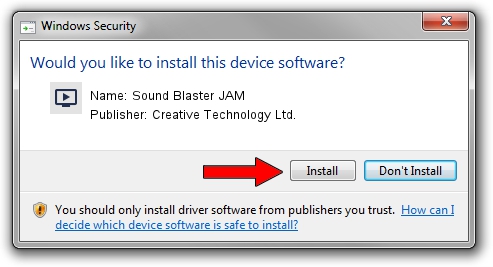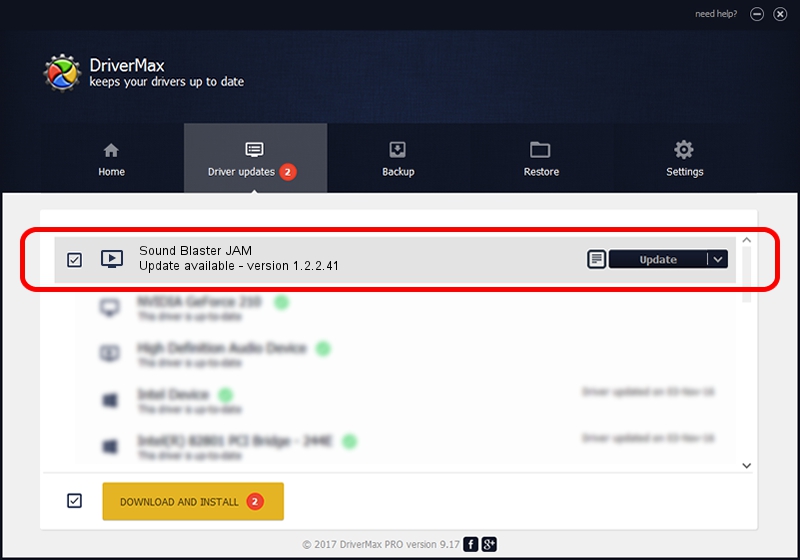Advertising seems to be blocked by your browser.
The ads help us provide this software and web site to you for free.
Please support our project by allowing our site to show ads.
Home /
Manufacturers /
Creative Technology Ltd. /
Sound Blaster JAM /
USB/VID_041E&PID_3241&MI_00 /
1.2.2.41 Nov 30, 2016
Creative Technology Ltd. Sound Blaster JAM how to download and install the driver
Sound Blaster JAM is a MEDIA hardware device. The Windows version of this driver was developed by Creative Technology Ltd.. USB/VID_041E&PID_3241&MI_00 is the matching hardware id of this device.
1. Creative Technology Ltd. Sound Blaster JAM - install the driver manually
- You can download from the link below the driver installer file for the Creative Technology Ltd. Sound Blaster JAM driver. The archive contains version 1.2.2.41 released on 2016-11-30 of the driver.
- Start the driver installer file from a user account with the highest privileges (rights). If your User Access Control (UAC) is running please accept of the driver and run the setup with administrative rights.
- Follow the driver installation wizard, which will guide you; it should be pretty easy to follow. The driver installation wizard will analyze your computer and will install the right driver.
- When the operation finishes restart your PC in order to use the updated driver. It is as simple as that to install a Windows driver!
The file size of this driver is 2680557 bytes (2.56 MB)
This driver was installed by many users and received an average rating of 4.2 stars out of 89927 votes.
This driver will work for the following versions of Windows:
- This driver works on Windows Vista 64 bits
- This driver works on Windows 7 64 bits
- This driver works on Windows 8 64 bits
- This driver works on Windows 8.1 64 bits
- This driver works on Windows 10 64 bits
- This driver works on Windows 11 64 bits
2. How to use DriverMax to install Creative Technology Ltd. Sound Blaster JAM driver
The advantage of using DriverMax is that it will setup the driver for you in just a few seconds and it will keep each driver up to date. How easy can you install a driver with DriverMax? Let's take a look!
- Open DriverMax and press on the yellow button that says ~SCAN FOR DRIVER UPDATES NOW~. Wait for DriverMax to analyze each driver on your computer.
- Take a look at the list of driver updates. Search the list until you find the Creative Technology Ltd. Sound Blaster JAM driver. Click the Update button.
- That's all, the driver is now installed!

May 20 2024 7:01AM / Written by Andreea Kartman for DriverMax
follow @DeeaKartman