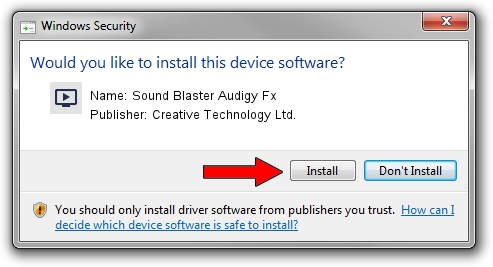Advertising seems to be blocked by your browser.
The ads help us provide this software and web site to you for free.
Please support our project by allowing our site to show ads.
Home /
Manufacturers /
Creative Technology Ltd. /
Sound Blaster Audigy Fx /
HDAUDIO/FUNC_01&VEN_10EC&DEV_0899&SUBSYS_11020041 /
6.0.103.0034 Feb 07, 2017
Creative Technology Ltd. Sound Blaster Audigy Fx how to download and install the driver
Sound Blaster Audigy Fx is a MEDIA hardware device. The Windows version of this driver was developed by Creative Technology Ltd.. The hardware id of this driver is HDAUDIO/FUNC_01&VEN_10EC&DEV_0899&SUBSYS_11020041.
1. Manually install Creative Technology Ltd. Sound Blaster Audigy Fx driver
- Download the setup file for Creative Technology Ltd. Sound Blaster Audigy Fx driver from the location below. This download link is for the driver version 6.0.103.0034 released on 2017-02-07.
- Run the driver setup file from a Windows account with the highest privileges (rights). If your UAC (User Access Control) is running then you will have to accept of the driver and run the setup with administrative rights.
- Go through the driver setup wizard, which should be quite straightforward. The driver setup wizard will analyze your PC for compatible devices and will install the driver.
- Restart your computer and enjoy the updated driver, it is as simple as that.
File size of the driver: 3241064 bytes (3.09 MB)
This driver received an average rating of 4.2 stars out of 19511 votes.
This driver is compatible with the following versions of Windows:
- This driver works on Windows 2000 64 bits
- This driver works on Windows Server 2003 64 bits
- This driver works on Windows XP 64 bits
- This driver works on Windows Vista 64 bits
- This driver works on Windows 7 64 bits
- This driver works on Windows 8 64 bits
- This driver works on Windows 8.1 64 bits
- This driver works on Windows 10 64 bits
- This driver works on Windows 11 64 bits
2. How to use DriverMax to install Creative Technology Ltd. Sound Blaster Audigy Fx driver
The most important advantage of using DriverMax is that it will setup the driver for you in just a few seconds and it will keep each driver up to date. How can you install a driver using DriverMax? Let's follow a few steps!
- Start DriverMax and click on the yellow button named ~SCAN FOR DRIVER UPDATES NOW~. Wait for DriverMax to analyze each driver on your PC.
- Take a look at the list of driver updates. Search the list until you locate the Creative Technology Ltd. Sound Blaster Audigy Fx driver. Click on Update.
- That's it, you installed your first driver!

May 19 2024 2:46AM / Written by Andreea Kartman for DriverMax
follow @DeeaKartman