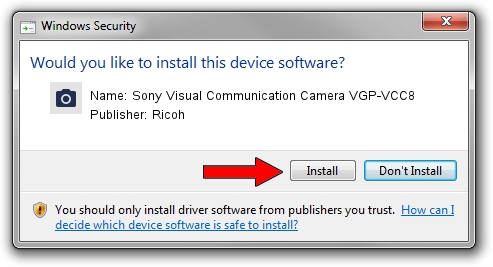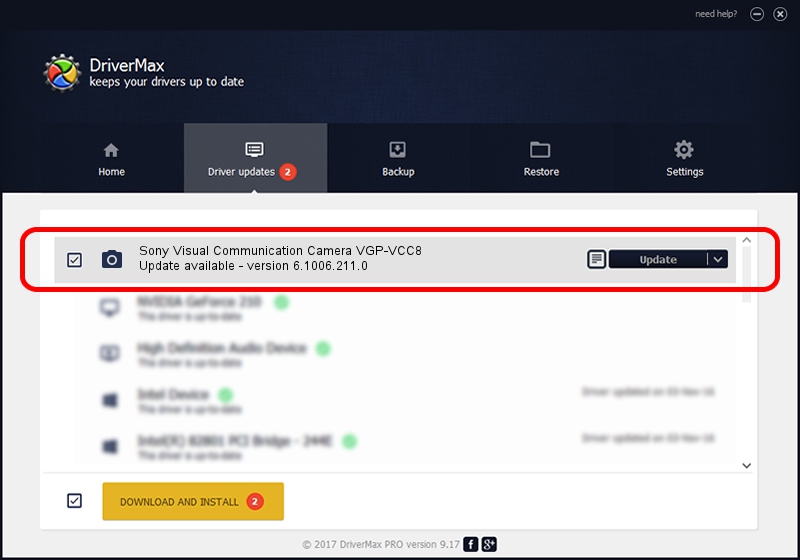Advertising seems to be blocked by your browser.
The ads help us provide this software and web site to you for free.
Please support our project by allowing our site to show ads.
Home /
Manufacturers /
Ricoh /
Sony Visual Communication Camera VGP-VCC8 /
USB/VID_05ca&PID_183B&MI_00 /
6.1006.211.0 Sep 04, 2007
Ricoh Sony Visual Communication Camera VGP-VCC8 - two ways of downloading and installing the driver
Sony Visual Communication Camera VGP-VCC8 is a Imaging Devices hardware device. This driver was developed by Ricoh. In order to make sure you are downloading the exact right driver the hardware id is USB/VID_05ca&PID_183B&MI_00.
1. Ricoh Sony Visual Communication Camera VGP-VCC8 driver - how to install it manually
- You can download from the link below the driver installer file for the Ricoh Sony Visual Communication Camera VGP-VCC8 driver. The archive contains version 6.1006.211.0 dated 2007-09-04 of the driver.
- Start the driver installer file from a user account with administrative rights. If your User Access Control Service (UAC) is running please confirm the installation of the driver and run the setup with administrative rights.
- Follow the driver installation wizard, which will guide you; it should be pretty easy to follow. The driver installation wizard will analyze your computer and will install the right driver.
- When the operation finishes restart your computer in order to use the updated driver. As you can see it was quite smple to install a Windows driver!
Download size of the driver: 311202 bytes (303.91 KB)
This driver was rated with an average of 4.2 stars by 43158 users.
This driver is compatible with the following versions of Windows:
- This driver works on Windows 2000 64 bits
- This driver works on Windows Server 2003 64 bits
- This driver works on Windows XP 64 bits
- This driver works on Windows Vista 64 bits
- This driver works on Windows 7 64 bits
- This driver works on Windows 8 64 bits
- This driver works on Windows 8.1 64 bits
- This driver works on Windows 10 64 bits
- This driver works on Windows 11 64 bits
2. How to use DriverMax to install Ricoh Sony Visual Communication Camera VGP-VCC8 driver
The most important advantage of using DriverMax is that it will install the driver for you in the easiest possible way and it will keep each driver up to date. How can you install a driver with DriverMax? Let's see!
- Open DriverMax and press on the yellow button that says ~SCAN FOR DRIVER UPDATES NOW~. Wait for DriverMax to analyze each driver on your computer.
- Take a look at the list of available driver updates. Scroll the list down until you locate the Ricoh Sony Visual Communication Camera VGP-VCC8 driver. Click the Update button.
- Enjoy using the updated driver! :)

Aug 4 2016 1:21AM / Written by Dan Armano for DriverMax
follow @danarm