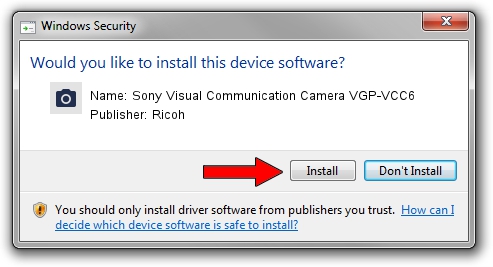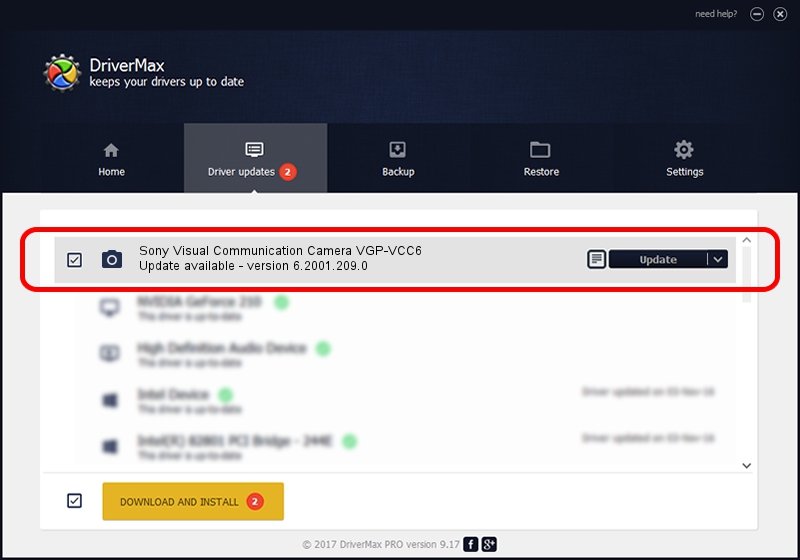Advertising seems to be blocked by your browser.
The ads help us provide this software and web site to you for free.
Please support our project by allowing our site to show ads.
Home /
Manufacturers /
Ricoh /
Sony Visual Communication Camera VGP-VCC6 /
USB/VID_05CA&PID_1839&MI_00 /
6.2001.209.0 Nov 01, 2007
Ricoh Sony Visual Communication Camera VGP-VCC6 how to download and install the driver
Sony Visual Communication Camera VGP-VCC6 is a Imaging Devices device. This driver was developed by Ricoh. The hardware id of this driver is USB/VID_05CA&PID_1839&MI_00.
1. Ricoh Sony Visual Communication Camera VGP-VCC6 driver - how to install it manually
- You can download from the link below the driver installer file for the Ricoh Sony Visual Communication Camera VGP-VCC6 driver. The archive contains version 6.2001.209.0 dated 2007-11-01 of the driver.
- Run the driver installer file from a user account with the highest privileges (rights). If your UAC (User Access Control) is started please accept of the driver and run the setup with administrative rights.
- Follow the driver installation wizard, which will guide you; it should be pretty easy to follow. The driver installation wizard will scan your PC and will install the right driver.
- When the operation finishes shutdown and restart your computer in order to use the updated driver. It is as simple as that to install a Windows driver!
File size of the driver: 450806 bytes (440.24 KB)
This driver was installed by many users and received an average rating of 4 stars out of 79074 votes.
This driver is fully compatible with the following versions of Windows:
- This driver works on Windows Vista 32 bits
- This driver works on Windows 7 32 bits
- This driver works on Windows 8 32 bits
- This driver works on Windows 8.1 32 bits
- This driver works on Windows 10 32 bits
- This driver works on Windows 11 32 bits
2. Installing the Ricoh Sony Visual Communication Camera VGP-VCC6 driver using DriverMax: the easy way
The advantage of using DriverMax is that it will setup the driver for you in just a few seconds and it will keep each driver up to date, not just this one. How can you install a driver using DriverMax? Let's see!
- Start DriverMax and press on the yellow button that says ~SCAN FOR DRIVER UPDATES NOW~. Wait for DriverMax to analyze each driver on your computer.
- Take a look at the list of detected driver updates. Scroll the list down until you locate the Ricoh Sony Visual Communication Camera VGP-VCC6 driver. Click on Update.
- That's it, you installed your first driver!

Aug 5 2016 3:58PM / Written by Andreea Kartman for DriverMax
follow @DeeaKartman