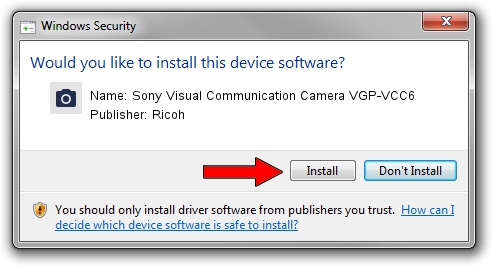Advertising seems to be blocked by your browser.
The ads help us provide this software and web site to you for free.
Please support our project by allowing our site to show ads.
Home /
Manufacturers /
Ricoh /
Sony Visual Communication Camera VGP-VCC6 /
USB/VID_05CA&PID_1839 /
6.2001.209.0 Nov 01, 2007
Ricoh Sony Visual Communication Camera VGP-VCC6 how to download and install the driver
Sony Visual Communication Camera VGP-VCC6 is a Imaging Devices device. The Windows version of this driver was developed by Ricoh. In order to make sure you are downloading the exact right driver the hardware id is USB/VID_05CA&PID_1839.
1. How to manually install Ricoh Sony Visual Communication Camera VGP-VCC6 driver
- Download the driver setup file for Ricoh Sony Visual Communication Camera VGP-VCC6 driver from the location below. This download link is for the driver version 6.2001.209.0 dated 2007-11-01.
- Run the driver setup file from a Windows account with the highest privileges (rights). If your UAC (User Access Control) is running then you will have to accept of the driver and run the setup with administrative rights.
- Follow the driver installation wizard, which should be pretty easy to follow. The driver installation wizard will analyze your PC for compatible devices and will install the driver.
- Shutdown and restart your computer and enjoy the updated driver, as you can see it was quite smple.
Driver file size: 450806 bytes (440.24 KB)
This driver was installed by many users and received an average rating of 4 stars out of 79165 votes.
This driver will work for the following versions of Windows:
- This driver works on Windows Server 2003 32 bits
- This driver works on Windows XP 32 bits
2. How to use DriverMax to install Ricoh Sony Visual Communication Camera VGP-VCC6 driver
The advantage of using DriverMax is that it will install the driver for you in the easiest possible way and it will keep each driver up to date, not just this one. How can you install a driver with DriverMax? Let's take a look!
- Start DriverMax and press on the yellow button that says ~SCAN FOR DRIVER UPDATES NOW~. Wait for DriverMax to scan and analyze each driver on your computer.
- Take a look at the list of driver updates. Search the list until you locate the Ricoh Sony Visual Communication Camera VGP-VCC6 driver. Click on Update.
- That's all, the driver is now installed!