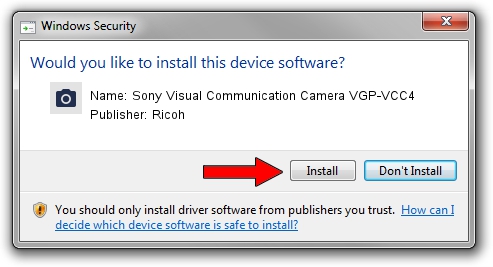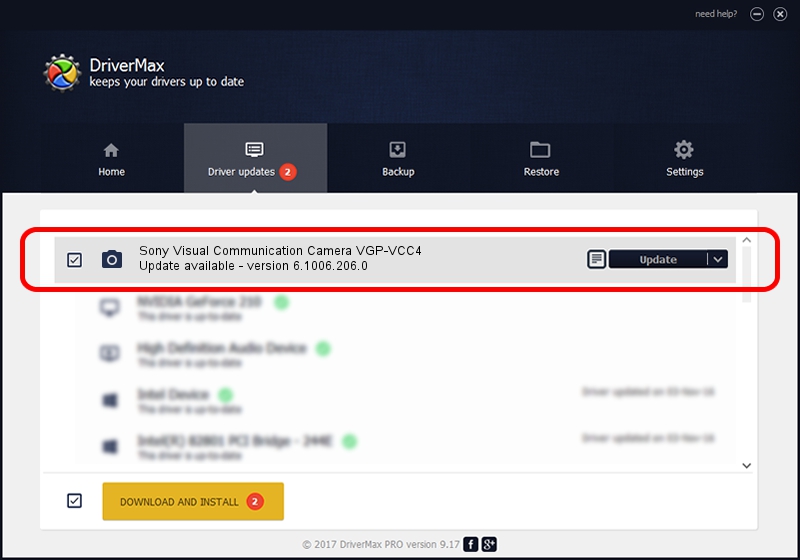Advertising seems to be blocked by your browser.
The ads help us provide this software and web site to you for free.
Please support our project by allowing our site to show ads.
Home /
Manufacturers /
Ricoh /
Sony Visual Communication Camera VGP-VCC4 /
USB/VID_05ca&PID_1836&MI_00 /
6.1006.206.0 Jan 29, 2007
Driver for Ricoh Sony Visual Communication Camera VGP-VCC4 - downloading and installing it
Sony Visual Communication Camera VGP-VCC4 is a Imaging Devices hardware device. The developer of this driver was Ricoh. The hardware id of this driver is USB/VID_05ca&PID_1836&MI_00; this string has to match your hardware.
1. How to manually install Ricoh Sony Visual Communication Camera VGP-VCC4 driver
- Download the setup file for Ricoh Sony Visual Communication Camera VGP-VCC4 driver from the location below. This download link is for the driver version 6.1006.206.0 dated 2007-01-29.
- Start the driver installation file from a Windows account with administrative rights. If your UAC (User Access Control) is enabled then you will have to accept of the driver and run the setup with administrative rights.
- Go through the driver installation wizard, which should be quite easy to follow. The driver installation wizard will analyze your PC for compatible devices and will install the driver.
- Shutdown and restart your computer and enjoy the new driver, as you can see it was quite smple.
Download size of the driver: 68052 bytes (66.46 KB)
This driver was rated with an average of 4.4 stars by 15816 users.
This driver is compatible with the following versions of Windows:
- This driver works on Windows 2000 64 bits
- This driver works on Windows Server 2003 64 bits
- This driver works on Windows XP 64 bits
- This driver works on Windows Vista 64 bits
- This driver works on Windows 7 64 bits
- This driver works on Windows 8 64 bits
- This driver works on Windows 8.1 64 bits
- This driver works on Windows 10 64 bits
- This driver works on Windows 11 64 bits
2. How to use DriverMax to install Ricoh Sony Visual Communication Camera VGP-VCC4 driver
The advantage of using DriverMax is that it will setup the driver for you in just a few seconds and it will keep each driver up to date, not just this one. How can you install a driver using DriverMax? Let's see!
- Open DriverMax and press on the yellow button that says ~SCAN FOR DRIVER UPDATES NOW~. Wait for DriverMax to analyze each driver on your PC.
- Take a look at the list of available driver updates. Search the list until you find the Ricoh Sony Visual Communication Camera VGP-VCC4 driver. Click the Update button.
- Enjoy using the updated driver! :)

Jul 29 2016 11:48AM / Written by Daniel Statescu for DriverMax
follow @DanielStatescu