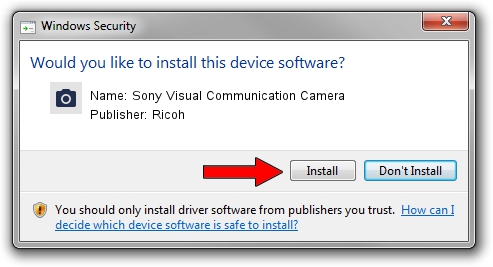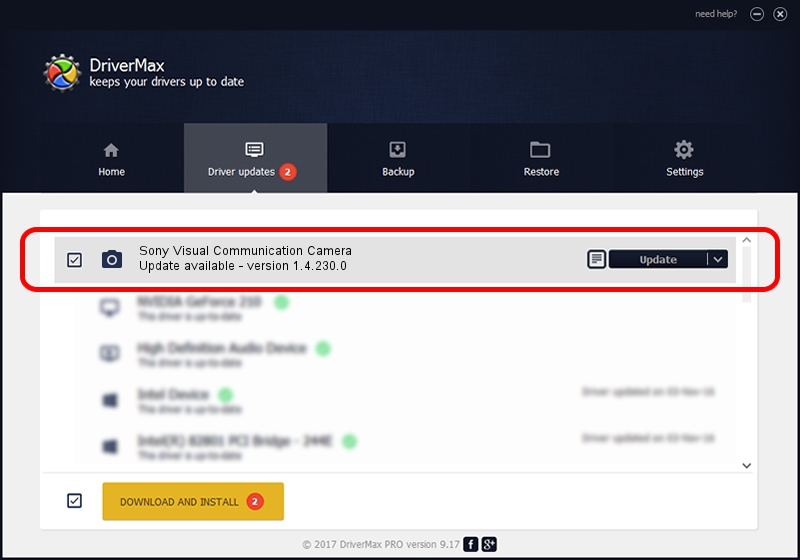Advertising seems to be blocked by your browser.
The ads help us provide this software and web site to you for free.
Please support our project by allowing our site to show ads.
Home /
Manufacturers /
Ricoh /
Sony Visual Communication Camera /
USB/Vid_05CA&Pid_18BA&MI_00 /
1.4.230.0 Apr 10, 2009
Ricoh Sony Visual Communication Camera how to download and install the driver
Sony Visual Communication Camera is a Imaging Devices device. This Windows driver was developed by Ricoh. The hardware id of this driver is USB/Vid_05CA&Pid_18BA&MI_00.
1. Ricoh Sony Visual Communication Camera driver - how to install it manually
- Download the driver setup file for Ricoh Sony Visual Communication Camera driver from the link below. This is the download link for the driver version 1.4.230.0 released on 2009-04-10.
- Run the driver setup file from a Windows account with the highest privileges (rights). If your User Access Control (UAC) is started then you will have to accept of the driver and run the setup with administrative rights.
- Go through the driver setup wizard, which should be quite easy to follow. The driver setup wizard will analyze your PC for compatible devices and will install the driver.
- Restart your computer and enjoy the updated driver, it is as simple as that.
The file size of this driver is 84814 bytes (82.83 KB)
This driver was rated with an average of 4.6 stars by 45536 users.
This driver is compatible with the following versions of Windows:
- This driver works on Windows Server 2003 64 bits
- This driver works on Windows XP 64 bits
- This driver works on Windows Vista 64 bits
- This driver works on Windows 7 64 bits
- This driver works on Windows 8 64 bits
- This driver works on Windows 8.1 64 bits
- This driver works on Windows 10 64 bits
- This driver works on Windows 11 64 bits
2. How to use DriverMax to install Ricoh Sony Visual Communication Camera driver
The most important advantage of using DriverMax is that it will setup the driver for you in the easiest possible way and it will keep each driver up to date. How can you install a driver using DriverMax? Let's take a look!
- Start DriverMax and press on the yellow button that says ~SCAN FOR DRIVER UPDATES NOW~. Wait for DriverMax to scan and analyze each driver on your PC.
- Take a look at the list of driver updates. Scroll the list down until you locate the Ricoh Sony Visual Communication Camera driver. Click the Update button.
- Finished installing the driver!

Jul 31 2016 8:07AM / Written by Andreea Kartman for DriverMax
follow @DeeaKartman