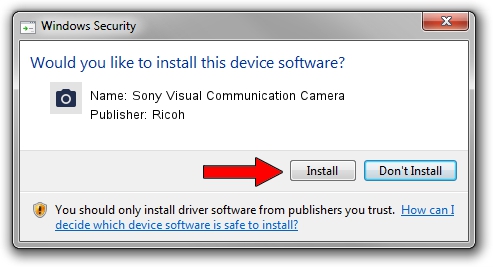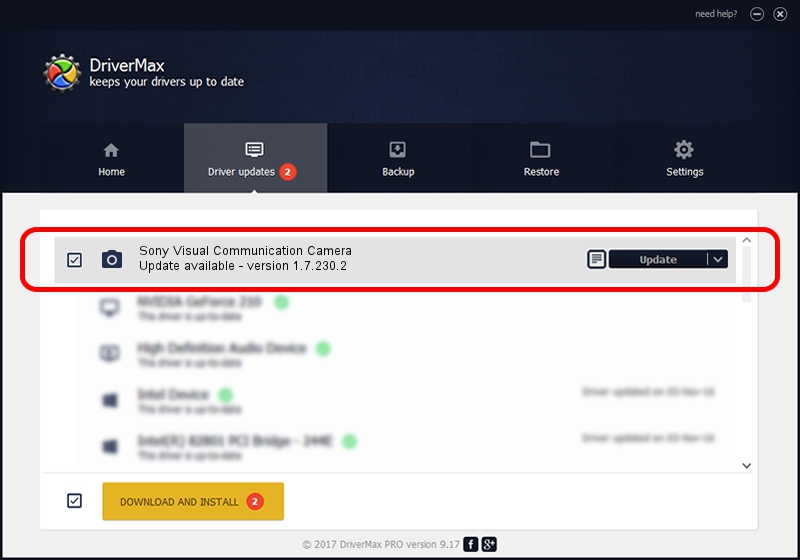Advertising seems to be blocked by your browser.
The ads help us provide this software and web site to you for free.
Please support our project by allowing our site to show ads.
Home /
Manufacturers /
Ricoh /
Sony Visual Communication Camera /
USB/Vid_05CA&Pid_18BA /
1.7.230.2 Dec 24, 2009
Ricoh Sony Visual Communication Camera - two ways of downloading and installing the driver
Sony Visual Communication Camera is a Imaging Devices hardware device. The developer of this driver was Ricoh. The hardware id of this driver is USB/Vid_05CA&Pid_18BA.
1. Install Ricoh Sony Visual Communication Camera driver manually
- You can download from the link below the driver installer file for the Ricoh Sony Visual Communication Camera driver. The archive contains version 1.7.230.2 dated 2009-12-24 of the driver.
- Start the driver installer file from a user account with administrative rights. If your User Access Control (UAC) is started please accept of the driver and run the setup with administrative rights.
- Follow the driver setup wizard, which will guide you; it should be quite easy to follow. The driver setup wizard will analyze your computer and will install the right driver.
- When the operation finishes shutdown and restart your computer in order to use the updated driver. As you can see it was quite smple to install a Windows driver!
Size of this driver: 100653 bytes (98.29 KB)
This driver was rated with an average of 4.5 stars by 70394 users.
This driver will work for the following versions of Windows:
- This driver works on Windows Server 2003 64 bits
- This driver works on Windows XP 64 bits
- This driver works on Windows Vista 64 bits
- This driver works on Windows 7 64 bits
- This driver works on Windows 8 64 bits
- This driver works on Windows 8.1 64 bits
- This driver works on Windows 10 64 bits
- This driver works on Windows 11 64 bits
2. Using DriverMax to install Ricoh Sony Visual Communication Camera driver
The most important advantage of using DriverMax is that it will setup the driver for you in the easiest possible way and it will keep each driver up to date. How easy can you install a driver with DriverMax? Let's take a look!
- Start DriverMax and press on the yellow button named ~SCAN FOR DRIVER UPDATES NOW~. Wait for DriverMax to scan and analyze each driver on your computer.
- Take a look at the list of detected driver updates. Scroll the list down until you find the Ricoh Sony Visual Communication Camera driver. Click on Update.
- Enjoy using the updated driver! :)