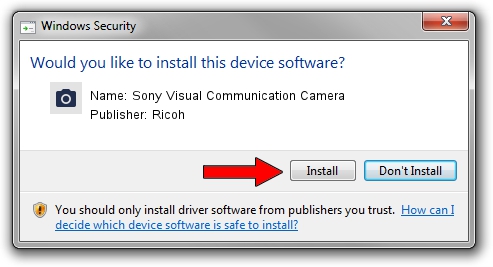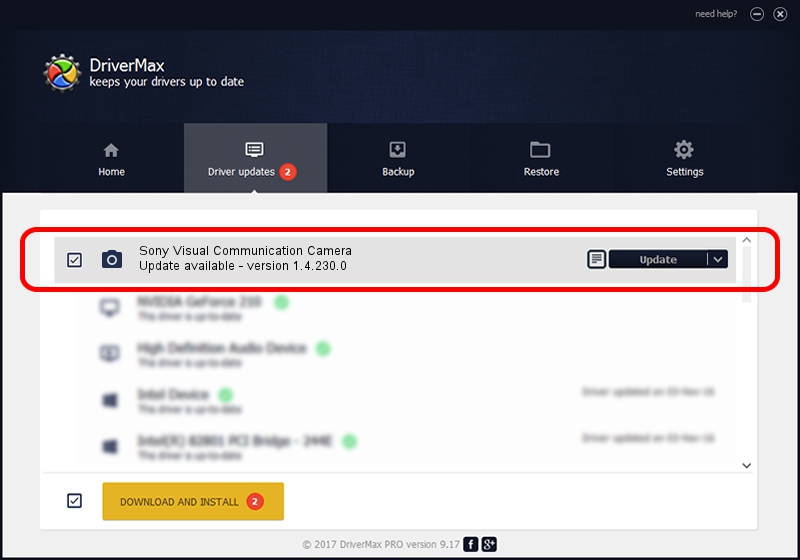Advertising seems to be blocked by your browser.
The ads help us provide this software and web site to you for free.
Please support our project by allowing our site to show ads.
Home /
Manufacturers /
Ricoh /
Sony Visual Communication Camera /
USB/Vid_05CA&Pid_18B7&MI_00 /
1.4.230.0 Apr 10, 2009
Ricoh Sony Visual Communication Camera driver download and installation
Sony Visual Communication Camera is a Imaging Devices device. This driver was developed by Ricoh. USB/Vid_05CA&Pid_18B7&MI_00 is the matching hardware id of this device.
1. Manually install Ricoh Sony Visual Communication Camera driver
- You can download from the link below the driver installer file for the Ricoh Sony Visual Communication Camera driver. The archive contains version 1.4.230.0 dated 2009-04-10 of the driver.
- Start the driver installer file from a user account with the highest privileges (rights). If your UAC (User Access Control) is enabled please accept of the driver and run the setup with administrative rights.
- Go through the driver installation wizard, which will guide you; it should be pretty easy to follow. The driver installation wizard will analyze your computer and will install the right driver.
- When the operation finishes shutdown and restart your PC in order to use the updated driver. It is as simple as that to install a Windows driver!
Download size of the driver: 84814 bytes (82.83 KB)
This driver received an average rating of 4.9 stars out of 36850 votes.
This driver was released for the following versions of Windows:
- This driver works on Windows Server 2003 64 bits
- This driver works on Windows XP 64 bits
- This driver works on Windows Vista 64 bits
- This driver works on Windows 7 64 bits
- This driver works on Windows 8 64 bits
- This driver works on Windows 8.1 64 bits
- This driver works on Windows 10 64 bits
- This driver works on Windows 11 64 bits
2. Using DriverMax to install Ricoh Sony Visual Communication Camera driver
The advantage of using DriverMax is that it will install the driver for you in just a few seconds and it will keep each driver up to date. How easy can you install a driver with DriverMax? Let's follow a few steps!
- Open DriverMax and click on the yellow button that says ~SCAN FOR DRIVER UPDATES NOW~. Wait for DriverMax to analyze each driver on your PC.
- Take a look at the list of driver updates. Search the list until you locate the Ricoh Sony Visual Communication Camera driver. Click the Update button.
- That's it, you installed your first driver!

Jul 8 2016 6:56AM / Written by Andreea Kartman for DriverMax
follow @DeeaKartman