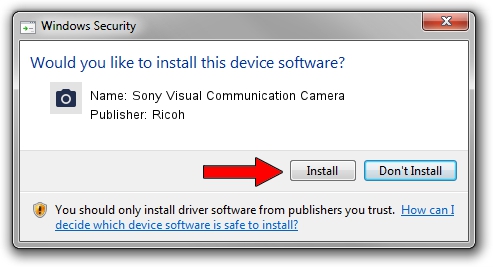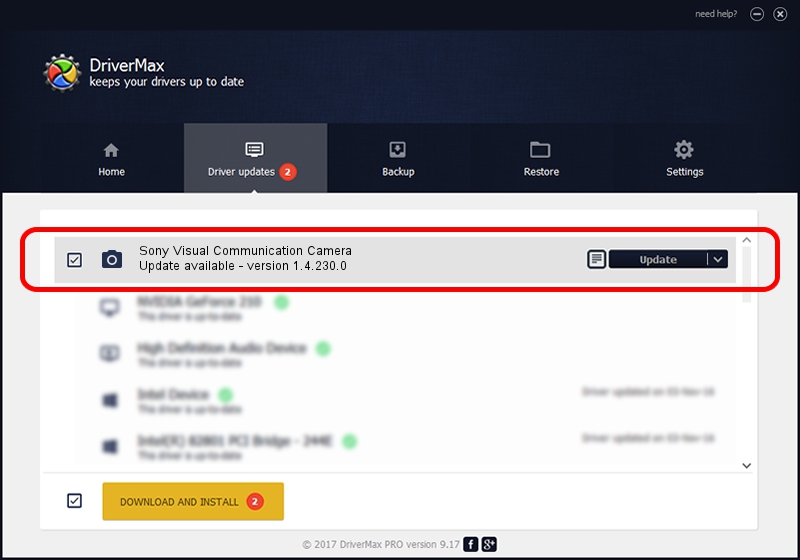Advertising seems to be blocked by your browser.
The ads help us provide this software and web site to you for free.
Please support our project by allowing our site to show ads.
Home /
Manufacturers /
Ricoh /
Sony Visual Communication Camera /
USB/Vid_04F2&Pid_B172&MI_00 /
1.4.230.0 Apr 10, 2009
Ricoh Sony Visual Communication Camera driver download and installation
Sony Visual Communication Camera is a Imaging Devices device. This Windows driver was developed by Ricoh. The hardware id of this driver is USB/Vid_04F2&Pid_B172&MI_00.
1. Manually install Ricoh Sony Visual Communication Camera driver
- You can download from the link below the driver setup file for the Ricoh Sony Visual Communication Camera driver. The archive contains version 1.4.230.0 dated 2009-04-10 of the driver.
- Run the driver installer file from a user account with the highest privileges (rights). If your User Access Control Service (UAC) is running please confirm the installation of the driver and run the setup with administrative rights.
- Follow the driver installation wizard, which will guide you; it should be quite easy to follow. The driver installation wizard will analyze your PC and will install the right driver.
- When the operation finishes restart your computer in order to use the updated driver. It is as simple as that to install a Windows driver!
The file size of this driver is 84814 bytes (82.83 KB)
This driver received an average rating of 4 stars out of 35351 votes.
This driver is fully compatible with the following versions of Windows:
- This driver works on Windows Server 2003 64 bits
- This driver works on Windows XP 64 bits
- This driver works on Windows Vista 64 bits
- This driver works on Windows 7 64 bits
- This driver works on Windows 8 64 bits
- This driver works on Windows 8.1 64 bits
- This driver works on Windows 10 64 bits
- This driver works on Windows 11 64 bits
2. How to install Ricoh Sony Visual Communication Camera driver using DriverMax
The most important advantage of using DriverMax is that it will setup the driver for you in just a few seconds and it will keep each driver up to date. How easy can you install a driver using DriverMax? Let's follow a few steps!
- Open DriverMax and push on the yellow button named ~SCAN FOR DRIVER UPDATES NOW~. Wait for DriverMax to scan and analyze each driver on your computer.
- Take a look at the list of available driver updates. Scroll the list down until you find the Ricoh Sony Visual Communication Camera driver. Click on Update.
- Enjoy using the updated driver! :)

Jul 8 2016 6:57AM / Written by Dan Armano for DriverMax
follow @danarm