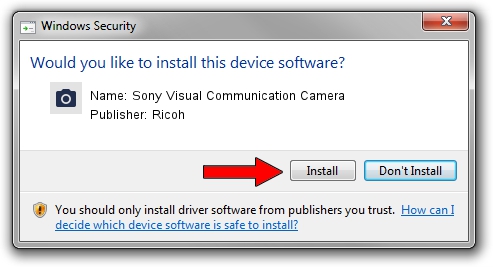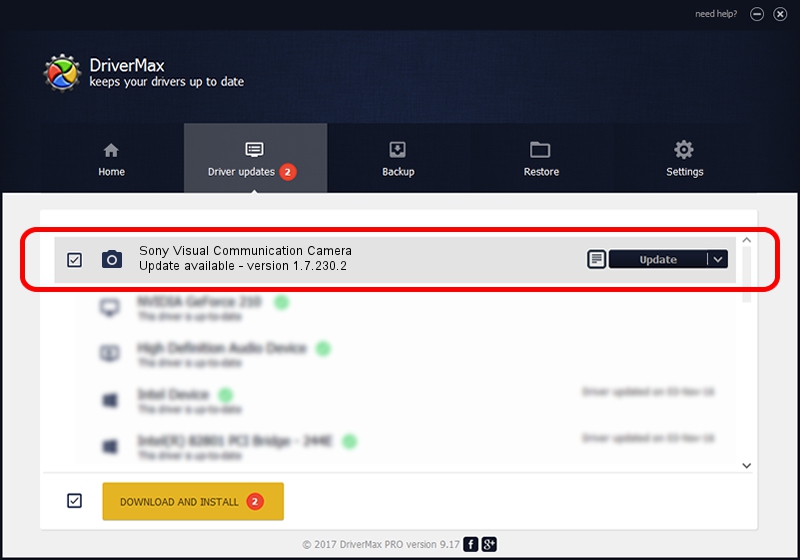Advertising seems to be blocked by your browser.
The ads help us provide this software and web site to you for free.
Please support our project by allowing our site to show ads.
Home /
Manufacturers /
Ricoh /
Sony Visual Communication Camera /
USB/Vid_04F2&Pid_B15C /
1.7.230.2 Dec 24, 2009
Ricoh Sony Visual Communication Camera - two ways of downloading and installing the driver
Sony Visual Communication Camera is a Imaging Devices hardware device. The developer of this driver was Ricoh. The hardware id of this driver is USB/Vid_04F2&Pid_B15C.
1. How to manually install Ricoh Sony Visual Communication Camera driver
- You can download from the link below the driver installer file for the Ricoh Sony Visual Communication Camera driver. The archive contains version 1.7.230.2 released on 2009-12-24 of the driver.
- Start the driver installer file from a user account with administrative rights. If your User Access Control Service (UAC) is running please accept of the driver and run the setup with administrative rights.
- Go through the driver installation wizard, which will guide you; it should be quite easy to follow. The driver installation wizard will analyze your PC and will install the right driver.
- When the operation finishes shutdown and restart your computer in order to use the updated driver. As you can see it was quite smple to install a Windows driver!
The file size of this driver is 100653 bytes (98.29 KB)
This driver was installed by many users and received an average rating of 4.2 stars out of 69633 votes.
This driver is compatible with the following versions of Windows:
- This driver works on Windows Server 2003 64 bits
- This driver works on Windows XP 64 bits
- This driver works on Windows Vista 64 bits
- This driver works on Windows 7 64 bits
- This driver works on Windows 8 64 bits
- This driver works on Windows 8.1 64 bits
- This driver works on Windows 10 64 bits
- This driver works on Windows 11 64 bits
2. The easy way: using DriverMax to install Ricoh Sony Visual Communication Camera driver
The advantage of using DriverMax is that it will install the driver for you in just a few seconds and it will keep each driver up to date. How can you install a driver using DriverMax? Let's follow a few steps!
- Open DriverMax and push on the yellow button that says ~SCAN FOR DRIVER UPDATES NOW~. Wait for DriverMax to scan and analyze each driver on your PC.
- Take a look at the list of available driver updates. Scroll the list down until you locate the Ricoh Sony Visual Communication Camera driver. Click the Update button.
- That's all, the driver is now installed!