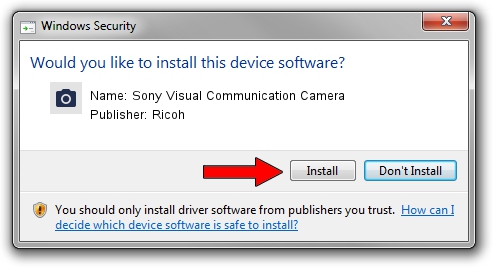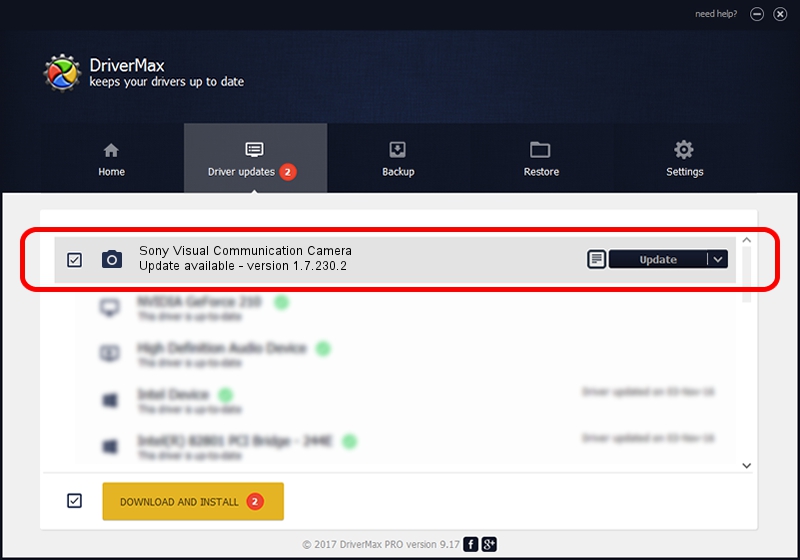Advertising seems to be blocked by your browser.
The ads help us provide this software and web site to you for free.
Please support our project by allowing our site to show ads.
Home /
Manufacturers /
Ricoh /
Sony Visual Communication Camera /
USB/Vid_04F2&Pid_B15B /
1.7.230.2 Dec 24, 2009
Ricoh Sony Visual Communication Camera how to download and install the driver
Sony Visual Communication Camera is a Imaging Devices device. This driver was developed by Ricoh. The hardware id of this driver is USB/Vid_04F2&Pid_B15B; this string has to match your hardware.
1. Install Ricoh Sony Visual Communication Camera driver manually
- You can download from the link below the driver setup file for the Ricoh Sony Visual Communication Camera driver. The archive contains version 1.7.230.2 released on 2009-12-24 of the driver.
- Run the driver installer file from a user account with the highest privileges (rights). If your UAC (User Access Control) is running please accept of the driver and run the setup with administrative rights.
- Go through the driver installation wizard, which will guide you; it should be quite easy to follow. The driver installation wizard will scan your computer and will install the right driver.
- When the operation finishes shutdown and restart your computer in order to use the updated driver. It is as simple as that to install a Windows driver!
The file size of this driver is 100653 bytes (98.29 KB)
This driver was rated with an average of 4.9 stars by 69681 users.
This driver is compatible with the following versions of Windows:
- This driver works on Windows Server 2003 64 bits
- This driver works on Windows XP 64 bits
- This driver works on Windows Vista 64 bits
- This driver works on Windows 7 64 bits
- This driver works on Windows 8 64 bits
- This driver works on Windows 8.1 64 bits
- This driver works on Windows 10 64 bits
- This driver works on Windows 11 64 bits
2. Installing the Ricoh Sony Visual Communication Camera driver using DriverMax: the easy way
The most important advantage of using DriverMax is that it will setup the driver for you in just a few seconds and it will keep each driver up to date, not just this one. How can you install a driver with DriverMax? Let's take a look!
- Open DriverMax and press on the yellow button named ~SCAN FOR DRIVER UPDATES NOW~. Wait for DriverMax to scan and analyze each driver on your PC.
- Take a look at the list of driver updates. Scroll the list down until you locate the Ricoh Sony Visual Communication Camera driver. Click on Update.
- That's it, you installed your first driver!

Jul 20 2016 5:17AM / Written by Dan Armano for DriverMax
follow @danarm