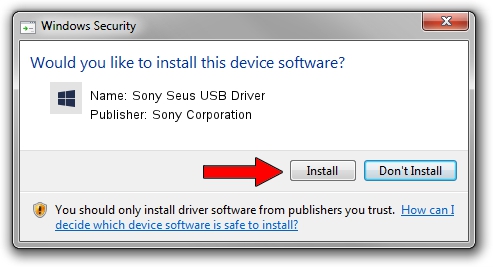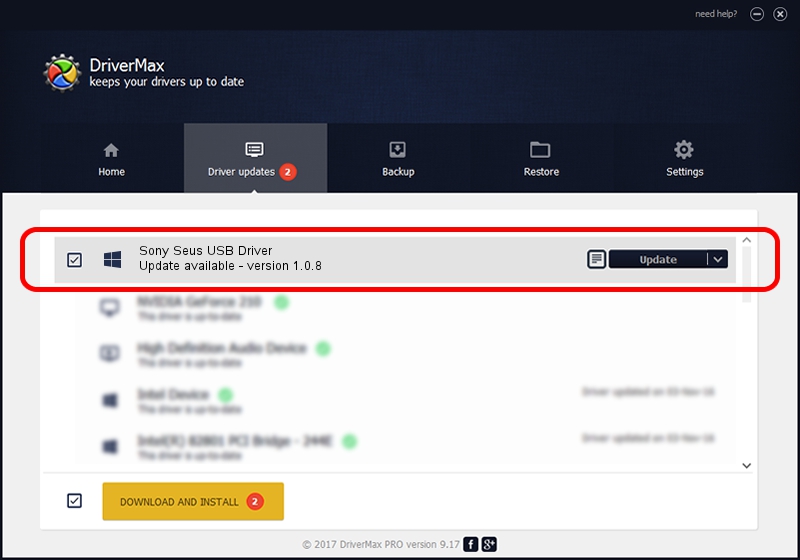Advertising seems to be blocked by your browser.
The ads help us provide this software and web site to you for free.
Please support our project by allowing our site to show ads.
Home /
Manufacturers /
Sony Corporation /
Sony Seus USB Driver /
USB/VID_054C&PID_066D /
1.0.8 Jun 10, 2011
Download and install Sony Corporation Sony Seus USB Driver driver
Sony Seus USB Driver is a WinRT for USB device. This Windows driver was developed by Sony Corporation. USB/VID_054C&PID_066D is the matching hardware id of this device.
1. Sony Corporation Sony Seus USB Driver driver - how to install it manually
- Download the setup file for Sony Corporation Sony Seus USB Driver driver from the link below. This is the download link for the driver version 1.0.8 released on 2011-06-10.
- Run the driver installation file from a Windows account with administrative rights. If your UAC (User Access Control) is started then you will have to confirm the installation of the driver and run the setup with administrative rights.
- Go through the driver setup wizard, which should be quite straightforward. The driver setup wizard will analyze your PC for compatible devices and will install the driver.
- Restart your computer and enjoy the new driver, it is as simple as that.
Driver file size: 105911 bytes (103.43 KB)
This driver was rated with an average of 3.1 stars by 44285 users.
This driver is compatible with the following versions of Windows:
- This driver works on Windows 2000 32 bits
- This driver works on Windows Server 2003 32 bits
- This driver works on Windows XP 32 bits
- This driver works on Windows Vista 32 bits
- This driver works on Windows 7 32 bits
- This driver works on Windows 8 32 bits
- This driver works on Windows 8.1 32 bits
- This driver works on Windows 10 32 bits
- This driver works on Windows 11 32 bits
2. Using DriverMax to install Sony Corporation Sony Seus USB Driver driver
The advantage of using DriverMax is that it will setup the driver for you in the easiest possible way and it will keep each driver up to date. How can you install a driver with DriverMax? Let's follow a few steps!
- Start DriverMax and click on the yellow button that says ~SCAN FOR DRIVER UPDATES NOW~. Wait for DriverMax to scan and analyze each driver on your PC.
- Take a look at the list of driver updates. Scroll the list down until you locate the Sony Corporation Sony Seus USB Driver driver. Click on Update.
- Enjoy using the updated driver! :)

Jul 17 2016 6:23AM / Written by Andreea Kartman for DriverMax
follow @DeeaKartman