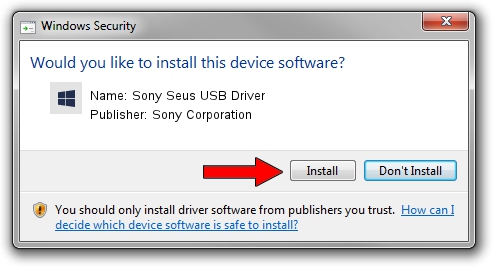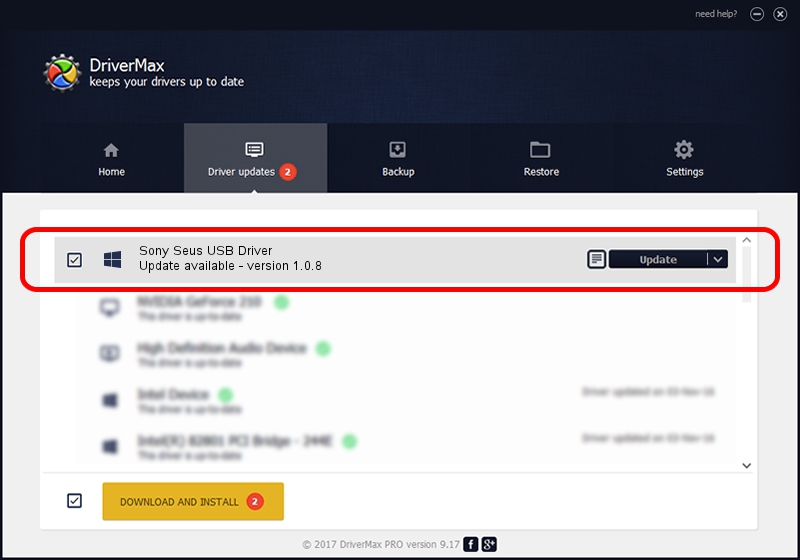Advertising seems to be blocked by your browser.
The ads help us provide this software and web site to you for free.
Please support our project by allowing our site to show ads.
Home /
Manufacturers /
Sony Corporation /
Sony Seus USB Driver /
USB/VID_054C&PID_0668 /
1.0.8 Jun 10, 2011
Sony Corporation Sony Seus USB Driver how to download and install the driver
Sony Seus USB Driver is a WinRT for USB device. This driver was developed by Sony Corporation. In order to make sure you are downloading the exact right driver the hardware id is USB/VID_054C&PID_0668.
1. Manually install Sony Corporation Sony Seus USB Driver driver
- You can download from the link below the driver setup file for the Sony Corporation Sony Seus USB Driver driver. The archive contains version 1.0.8 released on 2011-06-10 of the driver.
- Run the driver installer file from a user account with administrative rights. If your User Access Control (UAC) is started please accept of the driver and run the setup with administrative rights.
- Follow the driver setup wizard, which will guide you; it should be pretty easy to follow. The driver setup wizard will analyze your computer and will install the right driver.
- When the operation finishes shutdown and restart your computer in order to use the updated driver. It is as simple as that to install a Windows driver!
Driver file size: 105911 bytes (103.43 KB)
This driver was rated with an average of 3.6 stars by 42708 users.
This driver is fully compatible with the following versions of Windows:
- This driver works on Windows 2000 32 bits
- This driver works on Windows Server 2003 32 bits
- This driver works on Windows XP 32 bits
- This driver works on Windows Vista 32 bits
- This driver works on Windows 7 32 bits
- This driver works on Windows 8 32 bits
- This driver works on Windows 8.1 32 bits
- This driver works on Windows 10 32 bits
- This driver works on Windows 11 32 bits
2. Using DriverMax to install Sony Corporation Sony Seus USB Driver driver
The advantage of using DriverMax is that it will install the driver for you in just a few seconds and it will keep each driver up to date, not just this one. How can you install a driver using DriverMax? Let's see!
- Start DriverMax and press on the yellow button that says ~SCAN FOR DRIVER UPDATES NOW~. Wait for DriverMax to scan and analyze each driver on your PC.
- Take a look at the list of detected driver updates. Search the list until you locate the Sony Corporation Sony Seus USB Driver driver. Click on Update.
- Finished installing the driver!

Jul 17 2016 6:25AM / Written by Andreea Kartman for DriverMax
follow @DeeaKartman