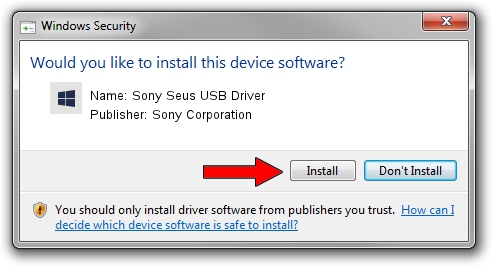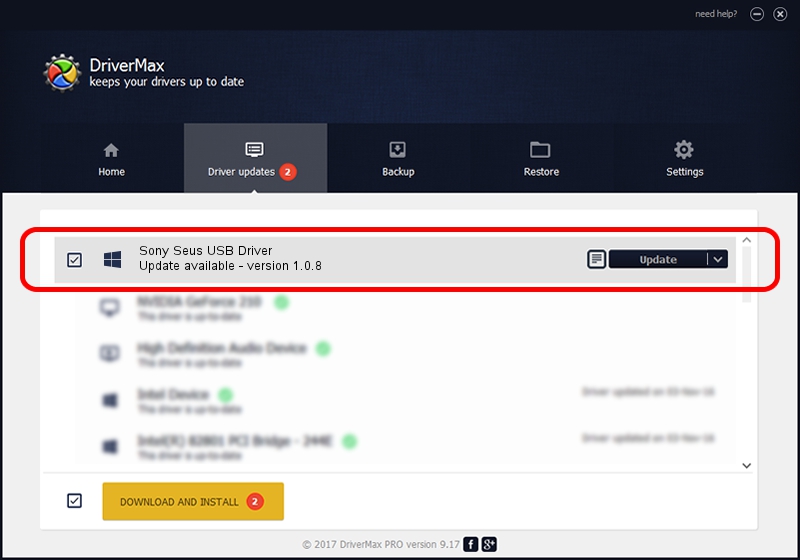Advertising seems to be blocked by your browser.
The ads help us provide this software and web site to you for free.
Please support our project by allowing our site to show ads.
Home /
Manufacturers /
Sony Corporation /
Sony Seus USB Driver /
USB/VID_054C&PID_0626 /
1.0.8 Jun 10, 2011
Sony Corporation Sony Seus USB Driver - two ways of downloading and installing the driver
Sony Seus USB Driver is a WinRT for USB hardware device. This Windows driver was developed by Sony Corporation. The hardware id of this driver is USB/VID_054C&PID_0626; this string has to match your hardware.
1. Sony Corporation Sony Seus USB Driver - install the driver manually
- You can download from the link below the driver installer file for the Sony Corporation Sony Seus USB Driver driver. The archive contains version 1.0.8 released on 2011-06-10 of the driver.
- Run the driver installer file from a user account with administrative rights. If your User Access Control Service (UAC) is enabled please confirm the installation of the driver and run the setup with administrative rights.
- Follow the driver setup wizard, which will guide you; it should be quite easy to follow. The driver setup wizard will analyze your computer and will install the right driver.
- When the operation finishes restart your PC in order to use the updated driver. It is as simple as that to install a Windows driver!
Driver file size: 105911 bytes (103.43 KB)
This driver received an average rating of 3.4 stars out of 97326 votes.
This driver was released for the following versions of Windows:
- This driver works on Windows 2000 32 bits
- This driver works on Windows Server 2003 32 bits
- This driver works on Windows XP 32 bits
- This driver works on Windows Vista 32 bits
- This driver works on Windows 7 32 bits
- This driver works on Windows 8 32 bits
- This driver works on Windows 8.1 32 bits
- This driver works on Windows 10 32 bits
- This driver works on Windows 11 32 bits
2. Installing the Sony Corporation Sony Seus USB Driver driver using DriverMax: the easy way
The advantage of using DriverMax is that it will install the driver for you in just a few seconds and it will keep each driver up to date. How can you install a driver using DriverMax? Let's follow a few steps!
- Start DriverMax and click on the yellow button that says ~SCAN FOR DRIVER UPDATES NOW~. Wait for DriverMax to scan and analyze each driver on your computer.
- Take a look at the list of available driver updates. Search the list until you locate the Sony Corporation Sony Seus USB Driver driver. Click the Update button.
- That's it, you installed your first driver!

Jul 10 2016 9:28PM / Written by Daniel Statescu for DriverMax
follow @DanielStatescu