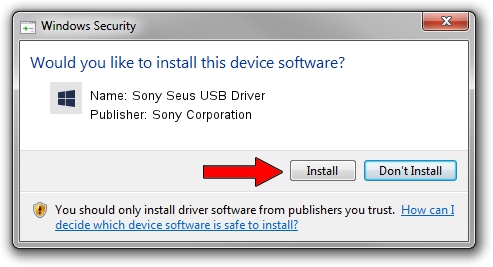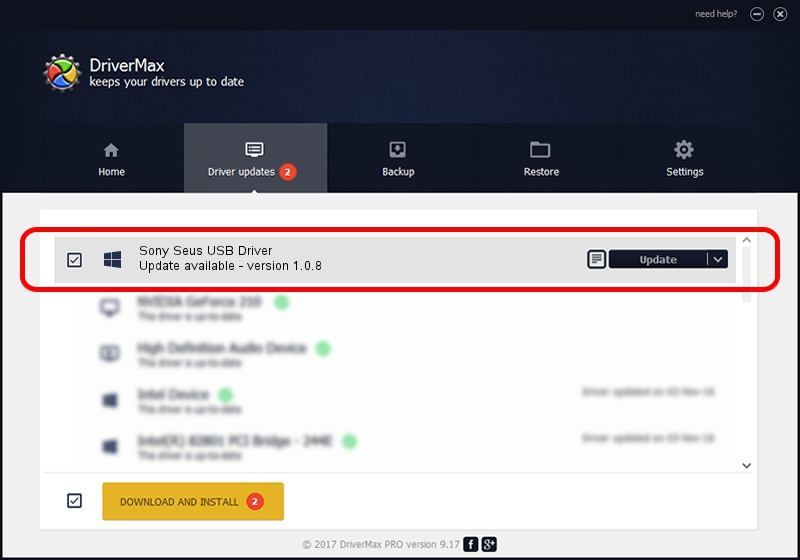Advertising seems to be blocked by your browser.
The ads help us provide this software and web site to you for free.
Please support our project by allowing our site to show ads.
Home /
Manufacturers /
Sony Corporation /
Sony Seus USB Driver /
USB/VID_054C&PID_0625 /
1.0.8 Jun 10, 2011
Sony Corporation Sony Seus USB Driver - two ways of downloading and installing the driver
Sony Seus USB Driver is a WinRT for USB device. This driver was developed by Sony Corporation. The hardware id of this driver is USB/VID_054C&PID_0625.
1. Manually install Sony Corporation Sony Seus USB Driver driver
- You can download from the link below the driver installer file for the Sony Corporation Sony Seus USB Driver driver. The archive contains version 1.0.8 dated 2011-06-10 of the driver.
- Run the driver installer file from a user account with the highest privileges (rights). If your UAC (User Access Control) is enabled please accept of the driver and run the setup with administrative rights.
- Go through the driver setup wizard, which will guide you; it should be quite easy to follow. The driver setup wizard will analyze your computer and will install the right driver.
- When the operation finishes restart your PC in order to use the updated driver. It is as simple as that to install a Windows driver!
Size of this driver: 105911 bytes (103.43 KB)
Driver rating 3.1 stars out of 97196 votes.
This driver will work for the following versions of Windows:
- This driver works on Windows 2000 32 bits
- This driver works on Windows Server 2003 32 bits
- This driver works on Windows XP 32 bits
- This driver works on Windows Vista 32 bits
- This driver works on Windows 7 32 bits
- This driver works on Windows 8 32 bits
- This driver works on Windows 8.1 32 bits
- This driver works on Windows 10 32 bits
- This driver works on Windows 11 32 bits
2. Installing the Sony Corporation Sony Seus USB Driver driver using DriverMax: the easy way
The most important advantage of using DriverMax is that it will setup the driver for you in just a few seconds and it will keep each driver up to date, not just this one. How can you install a driver with DriverMax? Let's follow a few steps!
- Open DriverMax and click on the yellow button that says ~SCAN FOR DRIVER UPDATES NOW~. Wait for DriverMax to scan and analyze each driver on your computer.
- Take a look at the list of detected driver updates. Search the list until you locate the Sony Corporation Sony Seus USB Driver driver. Click the Update button.
- That's all, the driver is now installed!

Jul 10 2016 9:29PM / Written by Daniel Statescu for DriverMax
follow @DanielStatescu