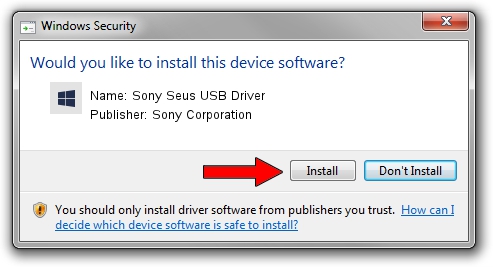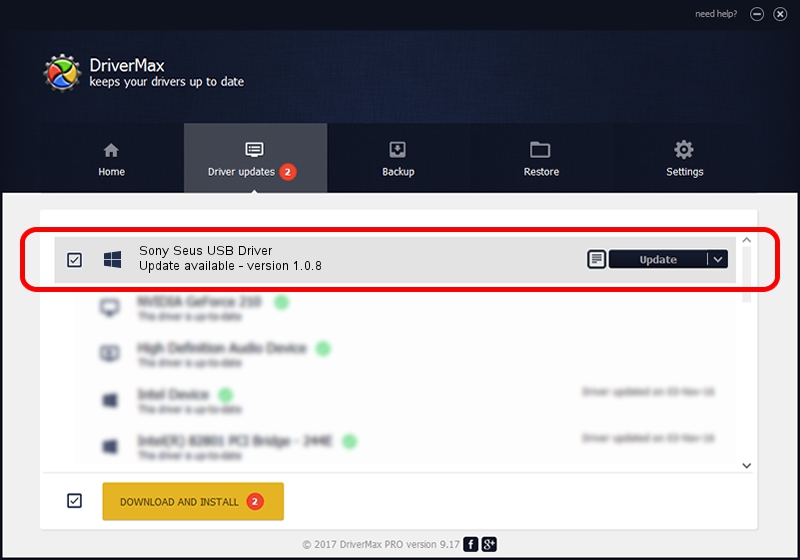Advertising seems to be blocked by your browser.
The ads help us provide this software and web site to you for free.
Please support our project by allowing our site to show ads.
Home /
Manufacturers /
Sony Corporation /
Sony Seus USB Driver /
USB/VID_054C&PID_0608 /
1.0.8 Jun 10, 2011
Download and install Sony Corporation Sony Seus USB Driver driver
Sony Seus USB Driver is a WinRT for USB device. This driver was developed by Sony Corporation. The hardware id of this driver is USB/VID_054C&PID_0608; this string has to match your hardware.
1. Sony Corporation Sony Seus USB Driver - install the driver manually
- Download the driver setup file for Sony Corporation Sony Seus USB Driver driver from the location below. This download link is for the driver version 1.0.8 dated 2011-06-10.
- Run the driver installation file from a Windows account with administrative rights. If your User Access Control (UAC) is started then you will have to confirm the installation of the driver and run the setup with administrative rights.
- Go through the driver installation wizard, which should be quite easy to follow. The driver installation wizard will analyze your PC for compatible devices and will install the driver.
- Shutdown and restart your computer and enjoy the updated driver, as you can see it was quite smple.
Download size of the driver: 105911 bytes (103.43 KB)
This driver was rated with an average of 3.9 stars by 69083 users.
This driver was released for the following versions of Windows:
- This driver works on Windows 2000 32 bits
- This driver works on Windows Server 2003 32 bits
- This driver works on Windows XP 32 bits
- This driver works on Windows Vista 32 bits
- This driver works on Windows 7 32 bits
- This driver works on Windows 8 32 bits
- This driver works on Windows 8.1 32 bits
- This driver works on Windows 10 32 bits
- This driver works on Windows 11 32 bits
2. Installing the Sony Corporation Sony Seus USB Driver driver using DriverMax: the easy way
The most important advantage of using DriverMax is that it will setup the driver for you in just a few seconds and it will keep each driver up to date, not just this one. How easy can you install a driver using DriverMax? Let's follow a few steps!
- Start DriverMax and press on the yellow button that says ~SCAN FOR DRIVER UPDATES NOW~. Wait for DriverMax to analyze each driver on your PC.
- Take a look at the list of detected driver updates. Scroll the list down until you locate the Sony Corporation Sony Seus USB Driver driver. Click on Update.
- That's all, the driver is now installed!

Aug 12 2016 3:51AM / Written by Dan Armano for DriverMax
follow @danarm