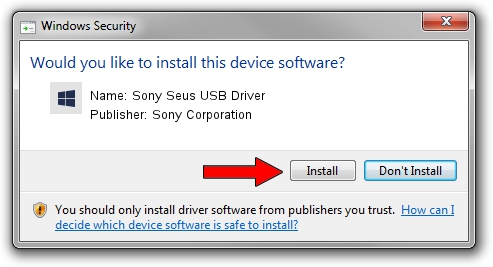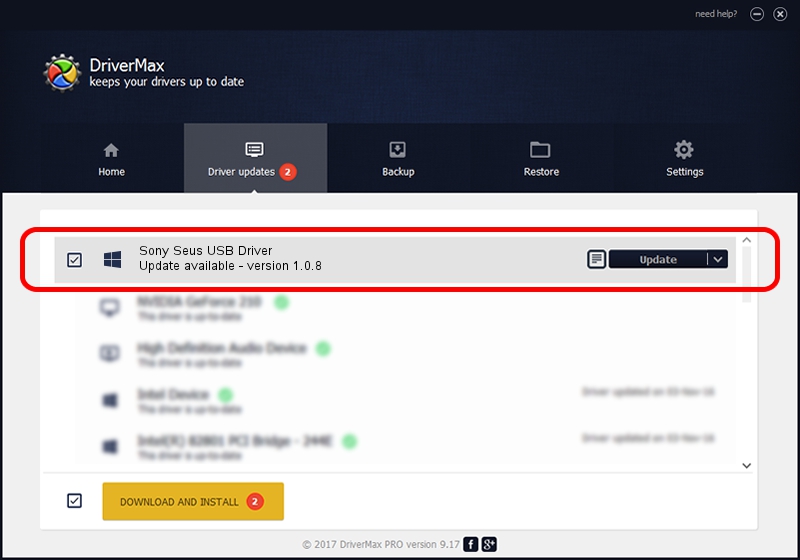Advertising seems to be blocked by your browser.
The ads help us provide this software and web site to you for free.
Please support our project by allowing our site to show ads.
Home /
Manufacturers /
Sony Corporation /
Sony Seus USB Driver /
USB/VID_054C&PID_05D8 /
1.0.8 Jun 10, 2011
Download and install Sony Corporation Sony Seus USB Driver driver
Sony Seus USB Driver is a WinRT for USB device. This driver was developed by Sony Corporation. In order to make sure you are downloading the exact right driver the hardware id is USB/VID_054C&PID_05D8.
1. How to manually install Sony Corporation Sony Seus USB Driver driver
- Download the setup file for Sony Corporation Sony Seus USB Driver driver from the link below. This download link is for the driver version 1.0.8 released on 2011-06-10.
- Run the driver setup file from a Windows account with the highest privileges (rights). If your User Access Control Service (UAC) is started then you will have to confirm the installation of the driver and run the setup with administrative rights.
- Follow the driver installation wizard, which should be quite easy to follow. The driver installation wizard will analyze your PC for compatible devices and will install the driver.
- Restart your computer and enjoy the new driver, it is as simple as that.
Size of this driver: 105911 bytes (103.43 KB)
This driver received an average rating of 3.1 stars out of 38436 votes.
This driver will work for the following versions of Windows:
- This driver works on Windows 2000 32 bits
- This driver works on Windows Server 2003 32 bits
- This driver works on Windows XP 32 bits
- This driver works on Windows Vista 32 bits
- This driver works on Windows 7 32 bits
- This driver works on Windows 8 32 bits
- This driver works on Windows 8.1 32 bits
- This driver works on Windows 10 32 bits
- This driver works on Windows 11 32 bits
2. Installing the Sony Corporation Sony Seus USB Driver driver using DriverMax: the easy way
The advantage of using DriverMax is that it will setup the driver for you in just a few seconds and it will keep each driver up to date, not just this one. How can you install a driver using DriverMax? Let's follow a few steps!
- Open DriverMax and click on the yellow button that says ~SCAN FOR DRIVER UPDATES NOW~. Wait for DriverMax to scan and analyze each driver on your computer.
- Take a look at the list of driver updates. Scroll the list down until you find the Sony Corporation Sony Seus USB Driver driver. Click on Update.
- That's it, you installed your first driver!

Jul 14 2016 12:39PM / Written by Dan Armano for DriverMax
follow @danarm