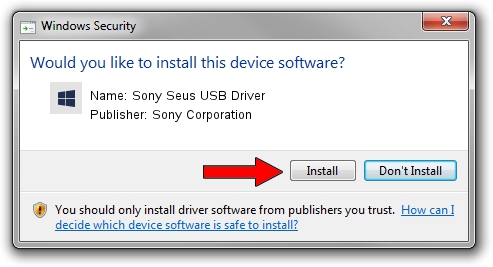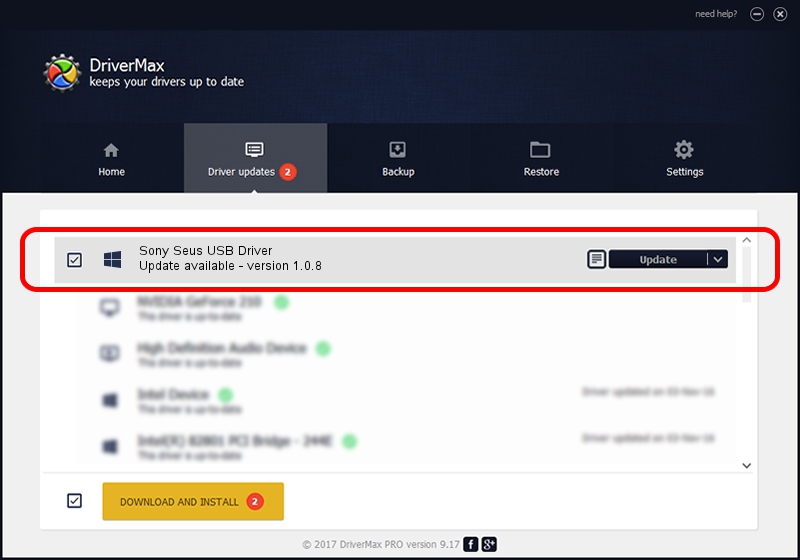Advertising seems to be blocked by your browser.
The ads help us provide this software and web site to you for free.
Please support our project by allowing our site to show ads.
Home /
Manufacturers /
Sony Corporation /
Sony Seus USB Driver /
USB/VID_054C&PID_057F /
1.0.8 Jun 10, 2011
Sony Corporation Sony Seus USB Driver - two ways of downloading and installing the driver
Sony Seus USB Driver is a WinRT for USB device. The developer of this driver was Sony Corporation. USB/VID_054C&PID_057F is the matching hardware id of this device.
1. Sony Corporation Sony Seus USB Driver - install the driver manually
- Download the driver setup file for Sony Corporation Sony Seus USB Driver driver from the location below. This is the download link for the driver version 1.0.8 released on 2011-06-10.
- Start the driver installation file from a Windows account with the highest privileges (rights). If your UAC (User Access Control) is running then you will have to accept of the driver and run the setup with administrative rights.
- Go through the driver setup wizard, which should be quite easy to follow. The driver setup wizard will analyze your PC for compatible devices and will install the driver.
- Shutdown and restart your computer and enjoy the updated driver, as you can see it was quite smple.
Size of this driver: 105911 bytes (103.43 KB)
Driver rating 3.8 stars out of 72428 votes.
This driver is fully compatible with the following versions of Windows:
- This driver works on Windows 2000 32 bits
- This driver works on Windows Server 2003 32 bits
- This driver works on Windows XP 32 bits
- This driver works on Windows Vista 32 bits
- This driver works on Windows 7 32 bits
- This driver works on Windows 8 32 bits
- This driver works on Windows 8.1 32 bits
- This driver works on Windows 10 32 bits
- This driver works on Windows 11 32 bits
2. Using DriverMax to install Sony Corporation Sony Seus USB Driver driver
The most important advantage of using DriverMax is that it will install the driver for you in the easiest possible way and it will keep each driver up to date, not just this one. How can you install a driver using DriverMax? Let's see!
- Start DriverMax and press on the yellow button named ~SCAN FOR DRIVER UPDATES NOW~. Wait for DriverMax to scan and analyze each driver on your computer.
- Take a look at the list of available driver updates. Scroll the list down until you find the Sony Corporation Sony Seus USB Driver driver. Click on Update.
- That's it, you installed your first driver!

Jul 19 2016 2:57AM / Written by Daniel Statescu for DriverMax
follow @DanielStatescu