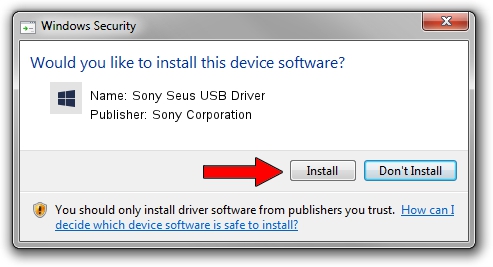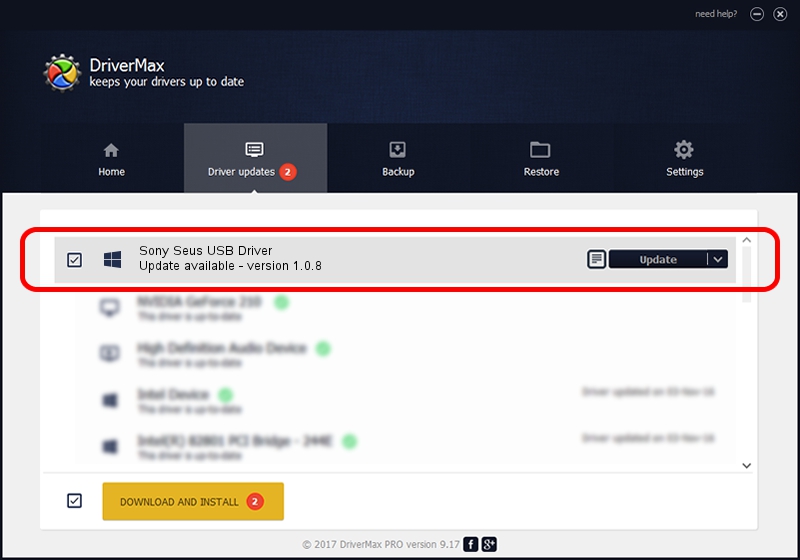Advertising seems to be blocked by your browser.
The ads help us provide this software and web site to you for free.
Please support our project by allowing our site to show ads.
Home /
Manufacturers /
Sony Corporation /
Sony Seus USB Driver /
USB/VID_054C&PID_0528 /
1.0.8 Jun 10, 2011
Sony Corporation Sony Seus USB Driver - two ways of downloading and installing the driver
Sony Seus USB Driver is a WinRT for USB device. This driver was developed by Sony Corporation. In order to make sure you are downloading the exact right driver the hardware id is USB/VID_054C&PID_0528.
1. Sony Corporation Sony Seus USB Driver - install the driver manually
- Download the driver setup file for Sony Corporation Sony Seus USB Driver driver from the location below. This download link is for the driver version 1.0.8 dated 2011-06-10.
- Run the driver installation file from a Windows account with the highest privileges (rights). If your UAC (User Access Control) is running then you will have to confirm the installation of the driver and run the setup with administrative rights.
- Follow the driver installation wizard, which should be quite easy to follow. The driver installation wizard will analyze your PC for compatible devices and will install the driver.
- Restart your computer and enjoy the new driver, it is as simple as that.
Download size of the driver: 105911 bytes (103.43 KB)
Driver rating 3.1 stars out of 60439 votes.
This driver was released for the following versions of Windows:
- This driver works on Windows 2000 32 bits
- This driver works on Windows Server 2003 32 bits
- This driver works on Windows XP 32 bits
- This driver works on Windows Vista 32 bits
- This driver works on Windows 7 32 bits
- This driver works on Windows 8 32 bits
- This driver works on Windows 8.1 32 bits
- This driver works on Windows 10 32 bits
- This driver works on Windows 11 32 bits
2. Using DriverMax to install Sony Corporation Sony Seus USB Driver driver
The most important advantage of using DriverMax is that it will install the driver for you in just a few seconds and it will keep each driver up to date, not just this one. How easy can you install a driver using DriverMax? Let's see!
- Start DriverMax and push on the yellow button named ~SCAN FOR DRIVER UPDATES NOW~. Wait for DriverMax to scan and analyze each driver on your computer.
- Take a look at the list of detected driver updates. Scroll the list down until you find the Sony Corporation Sony Seus USB Driver driver. Click the Update button.
- That's all, the driver is now installed!

Jul 13 2016 3:23AM / Written by Andreea Kartman for DriverMax
follow @DeeaKartman