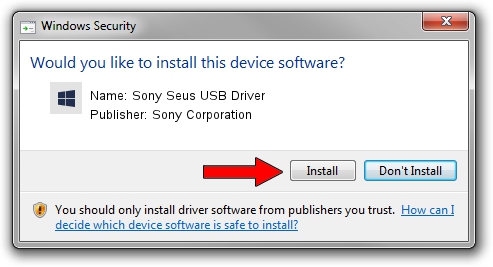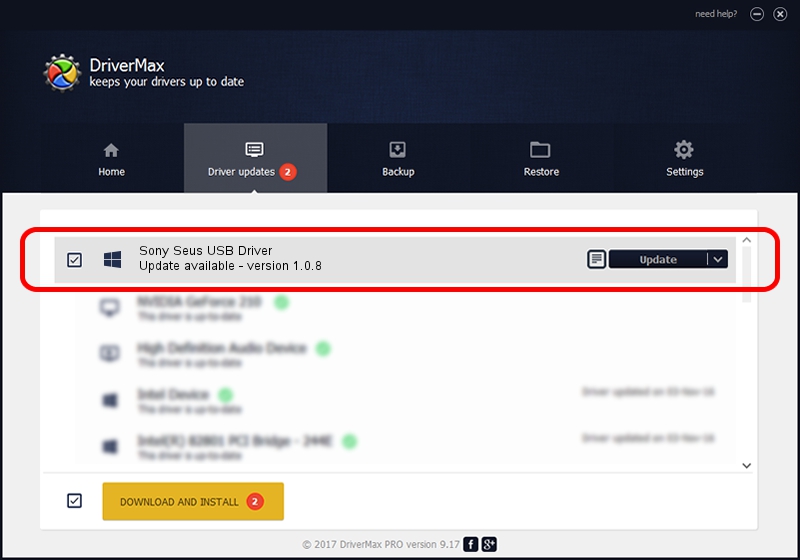Advertising seems to be blocked by your browser.
The ads help us provide this software and web site to you for free.
Please support our project by allowing our site to show ads.
Home /
Manufacturers /
Sony Corporation /
Sony Seus USB Driver /
USB/VID_054C&PID_0518 /
1.0.8 Jun 10, 2011
Driver for Sony Corporation Sony Seus USB Driver - downloading and installing it
Sony Seus USB Driver is a WinRT for USB hardware device. The Windows version of this driver was developed by Sony Corporation. The hardware id of this driver is USB/VID_054C&PID_0518.
1. How to manually install Sony Corporation Sony Seus USB Driver driver
- You can download from the link below the driver setup file for the Sony Corporation Sony Seus USB Driver driver. The archive contains version 1.0.8 released on 2011-06-10 of the driver.
- Run the driver installer file from a user account with administrative rights. If your User Access Control (UAC) is started please confirm the installation of the driver and run the setup with administrative rights.
- Go through the driver installation wizard, which will guide you; it should be pretty easy to follow. The driver installation wizard will analyze your PC and will install the right driver.
- When the operation finishes restart your computer in order to use the updated driver. It is as simple as that to install a Windows driver!
Size of this driver: 105911 bytes (103.43 KB)
This driver received an average rating of 3.8 stars out of 2045 votes.
This driver is fully compatible with the following versions of Windows:
- This driver works on Windows 2000 32 bits
- This driver works on Windows Server 2003 32 bits
- This driver works on Windows XP 32 bits
- This driver works on Windows Vista 32 bits
- This driver works on Windows 7 32 bits
- This driver works on Windows 8 32 bits
- This driver works on Windows 8.1 32 bits
- This driver works on Windows 10 32 bits
- This driver works on Windows 11 32 bits
2. How to install Sony Corporation Sony Seus USB Driver driver using DriverMax
The most important advantage of using DriverMax is that it will setup the driver for you in the easiest possible way and it will keep each driver up to date. How can you install a driver using DriverMax? Let's follow a few steps!
- Start DriverMax and push on the yellow button named ~SCAN FOR DRIVER UPDATES NOW~. Wait for DriverMax to analyze each driver on your computer.
- Take a look at the list of available driver updates. Scroll the list down until you locate the Sony Corporation Sony Seus USB Driver driver. Click on Update.
- Finished installing the driver!

Jul 26 2016 6:37AM / Written by Andreea Kartman for DriverMax
follow @DeeaKartman