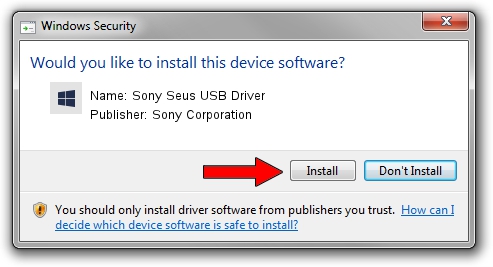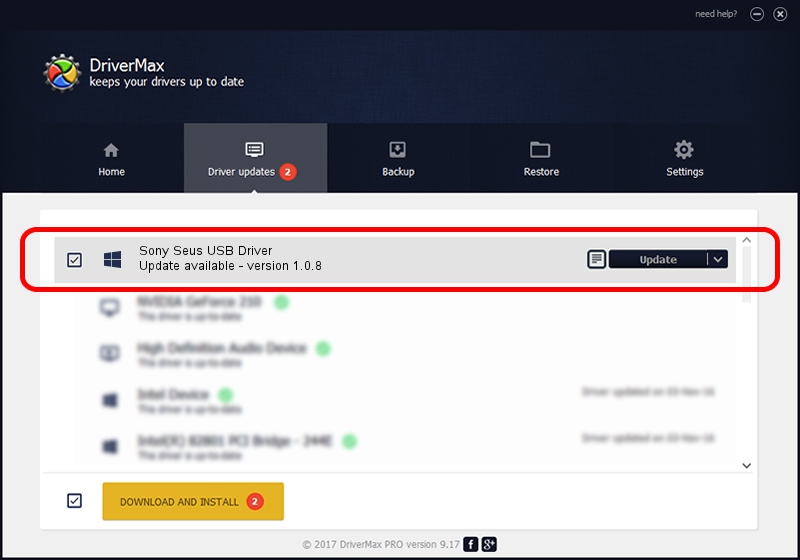Advertising seems to be blocked by your browser.
The ads help us provide this software and web site to you for free.
Please support our project by allowing our site to show ads.
Home /
Manufacturers /
Sony Corporation /
Sony Seus USB Driver /
USB/VID_054C&PID_0515 /
1.0.8 Jun 10, 2011
Download and install Sony Corporation Sony Seus USB Driver driver
Sony Seus USB Driver is a WinRT for USB device. This driver was developed by Sony Corporation. The hardware id of this driver is USB/VID_054C&PID_0515.
1. Install Sony Corporation Sony Seus USB Driver driver manually
- Download the setup file for Sony Corporation Sony Seus USB Driver driver from the link below. This download link is for the driver version 1.0.8 dated 2011-06-10.
- Run the driver setup file from a Windows account with administrative rights. If your UAC (User Access Control) is started then you will have to accept of the driver and run the setup with administrative rights.
- Go through the driver setup wizard, which should be quite straightforward. The driver setup wizard will analyze your PC for compatible devices and will install the driver.
- Shutdown and restart your computer and enjoy the updated driver, as you can see it was quite smple.
The file size of this driver is 105911 bytes (103.43 KB)
Driver rating 3.4 stars out of 72539 votes.
This driver is fully compatible with the following versions of Windows:
- This driver works on Windows 2000 32 bits
- This driver works on Windows Server 2003 32 bits
- This driver works on Windows XP 32 bits
- This driver works on Windows Vista 32 bits
- This driver works on Windows 7 32 bits
- This driver works on Windows 8 32 bits
- This driver works on Windows 8.1 32 bits
- This driver works on Windows 10 32 bits
- This driver works on Windows 11 32 bits
2. The easy way: using DriverMax to install Sony Corporation Sony Seus USB Driver driver
The advantage of using DriverMax is that it will install the driver for you in just a few seconds and it will keep each driver up to date, not just this one. How can you install a driver using DriverMax? Let's see!
- Start DriverMax and click on the yellow button named ~SCAN FOR DRIVER UPDATES NOW~. Wait for DriverMax to analyze each driver on your computer.
- Take a look at the list of available driver updates. Search the list until you locate the Sony Corporation Sony Seus USB Driver driver. Click the Update button.
- That's it, you installed your first driver!

Jul 31 2016 9:21AM / Written by Andreea Kartman for DriverMax
follow @DeeaKartman