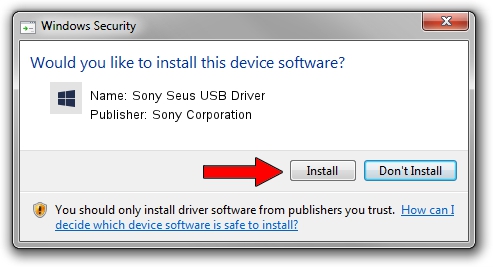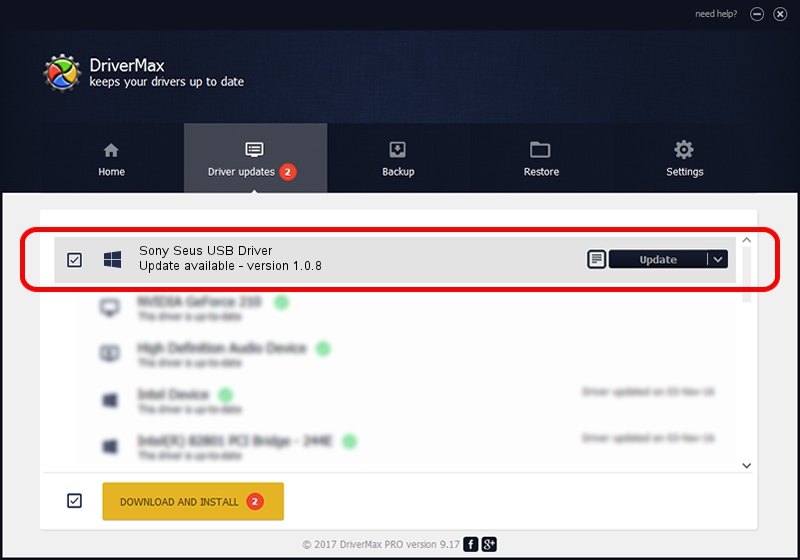Advertising seems to be blocked by your browser.
The ads help us provide this software and web site to you for free.
Please support our project by allowing our site to show ads.
Home /
Manufacturers /
Sony Corporation /
Sony Seus USB Driver /
USB/VID_054C&PID_0460 /
1.0.8 Jun 10, 2011
Driver for Sony Corporation Sony Seus USB Driver - downloading and installing it
Sony Seus USB Driver is a WinRT for USB device. This Windows driver was developed by Sony Corporation. USB/VID_054C&PID_0460 is the matching hardware id of this device.
1. Sony Corporation Sony Seus USB Driver - install the driver manually
- You can download from the link below the driver setup file for the Sony Corporation Sony Seus USB Driver driver. The archive contains version 1.0.8 released on 2011-06-10 of the driver.
- Run the driver installer file from a user account with administrative rights. If your User Access Control (UAC) is started please accept of the driver and run the setup with administrative rights.
- Go through the driver installation wizard, which will guide you; it should be pretty easy to follow. The driver installation wizard will scan your computer and will install the right driver.
- When the operation finishes shutdown and restart your computer in order to use the updated driver. As you can see it was quite smple to install a Windows driver!
File size of the driver: 105911 bytes (103.43 KB)
This driver received an average rating of 3.4 stars out of 64648 votes.
This driver was released for the following versions of Windows:
- This driver works on Windows 2000 32 bits
- This driver works on Windows Server 2003 32 bits
- This driver works on Windows XP 32 bits
- This driver works on Windows Vista 32 bits
- This driver works on Windows 7 32 bits
- This driver works on Windows 8 32 bits
- This driver works on Windows 8.1 32 bits
- This driver works on Windows 10 32 bits
- This driver works on Windows 11 32 bits
2. The easy way: using DriverMax to install Sony Corporation Sony Seus USB Driver driver
The advantage of using DriverMax is that it will install the driver for you in the easiest possible way and it will keep each driver up to date, not just this one. How can you install a driver with DriverMax? Let's see!
- Start DriverMax and click on the yellow button that says ~SCAN FOR DRIVER UPDATES NOW~. Wait for DriverMax to analyze each driver on your PC.
- Take a look at the list of driver updates. Search the list until you find the Sony Corporation Sony Seus USB Driver driver. Click the Update button.
- That's it, you installed your first driver!

Aug 3 2016 4:15AM / Written by Andreea Kartman for DriverMax
follow @DeeaKartman