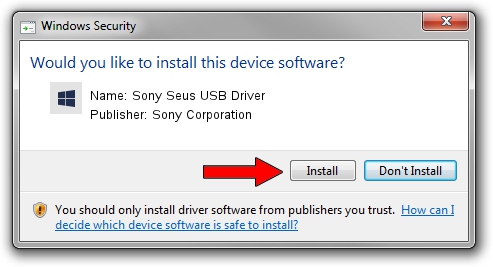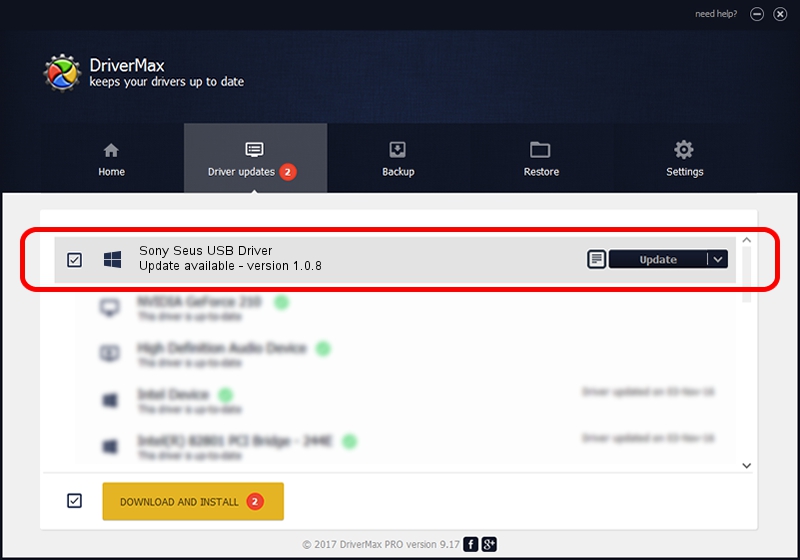Advertising seems to be blocked by your browser.
The ads help us provide this software and web site to you for free.
Please support our project by allowing our site to show ads.
Home /
Manufacturers /
Sony Corporation /
Sony Seus USB Driver /
USB/VID_054C&PID_03A9 /
1.0.8 Jun 10, 2011
Download and install Sony Corporation Sony Seus USB Driver driver
Sony Seus USB Driver is a WinRT for USB device. This Windows driver was developed by Sony Corporation. The hardware id of this driver is USB/VID_054C&PID_03A9.
1. Manually install Sony Corporation Sony Seus USB Driver driver
- You can download from the link below the driver setup file for the Sony Corporation Sony Seus USB Driver driver. The archive contains version 1.0.8 released on 2011-06-10 of the driver.
- Run the driver installer file from a user account with administrative rights. If your User Access Control (UAC) is running please accept of the driver and run the setup with administrative rights.
- Follow the driver installation wizard, which will guide you; it should be quite easy to follow. The driver installation wizard will scan your PC and will install the right driver.
- When the operation finishes shutdown and restart your computer in order to use the updated driver. It is as simple as that to install a Windows driver!
File size of the driver: 105911 bytes (103.43 KB)
This driver received an average rating of 3.4 stars out of 56862 votes.
This driver is fully compatible with the following versions of Windows:
- This driver works on Windows 2000 32 bits
- This driver works on Windows Server 2003 32 bits
- This driver works on Windows XP 32 bits
- This driver works on Windows Vista 32 bits
- This driver works on Windows 7 32 bits
- This driver works on Windows 8 32 bits
- This driver works on Windows 8.1 32 bits
- This driver works on Windows 10 32 bits
- This driver works on Windows 11 32 bits
2. How to install Sony Corporation Sony Seus USB Driver driver using DriverMax
The most important advantage of using DriverMax is that it will install the driver for you in just a few seconds and it will keep each driver up to date. How easy can you install a driver with DriverMax? Let's take a look!
- Open DriverMax and press on the yellow button that says ~SCAN FOR DRIVER UPDATES NOW~. Wait for DriverMax to analyze each driver on your computer.
- Take a look at the list of available driver updates. Search the list until you find the Sony Corporation Sony Seus USB Driver driver. Click the Update button.
- That's all, the driver is now installed!

Jul 16 2016 3:19PM / Written by Daniel Statescu for DriverMax
follow @DanielStatescu