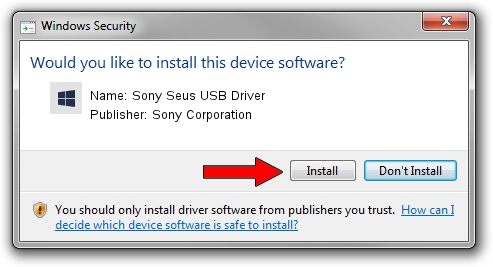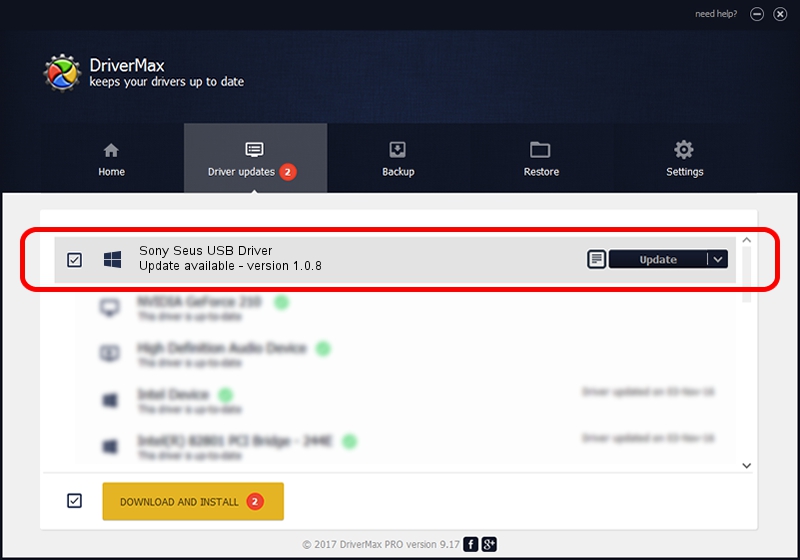Advertising seems to be blocked by your browser.
The ads help us provide this software and web site to you for free.
Please support our project by allowing our site to show ads.
Home /
Manufacturers /
Sony Corporation /
Sony Seus USB Driver /
USB/VID_054C&PID_0340 /
1.0.8 Jun 10, 2011
Driver for Sony Corporation Sony Seus USB Driver - downloading and installing it
Sony Seus USB Driver is a WinRT for USB device. The developer of this driver was Sony Corporation. The hardware id of this driver is USB/VID_054C&PID_0340.
1. Sony Corporation Sony Seus USB Driver - install the driver manually
- Download the driver setup file for Sony Corporation Sony Seus USB Driver driver from the location below. This download link is for the driver version 1.0.8 dated 2011-06-10.
- Start the driver setup file from a Windows account with administrative rights. If your UAC (User Access Control) is started then you will have to confirm the installation of the driver and run the setup with administrative rights.
- Go through the driver installation wizard, which should be pretty easy to follow. The driver installation wizard will analyze your PC for compatible devices and will install the driver.
- Restart your computer and enjoy the new driver, it is as simple as that.
File size of the driver: 105911 bytes (103.43 KB)
This driver received an average rating of 3.4 stars out of 30257 votes.
This driver is fully compatible with the following versions of Windows:
- This driver works on Windows 2000 32 bits
- This driver works on Windows Server 2003 32 bits
- This driver works on Windows XP 32 bits
- This driver works on Windows Vista 32 bits
- This driver works on Windows 7 32 bits
- This driver works on Windows 8 32 bits
- This driver works on Windows 8.1 32 bits
- This driver works on Windows 10 32 bits
- This driver works on Windows 11 32 bits
2. Installing the Sony Corporation Sony Seus USB Driver driver using DriverMax: the easy way
The most important advantage of using DriverMax is that it will install the driver for you in just a few seconds and it will keep each driver up to date. How can you install a driver with DriverMax? Let's follow a few steps!
- Open DriverMax and click on the yellow button named ~SCAN FOR DRIVER UPDATES NOW~. Wait for DriverMax to scan and analyze each driver on your computer.
- Take a look at the list of available driver updates. Scroll the list down until you locate the Sony Corporation Sony Seus USB Driver driver. Click the Update button.
- Enjoy using the updated driver! :)

Aug 1 2016 1:31PM / Written by Andreea Kartman for DriverMax
follow @DeeaKartman