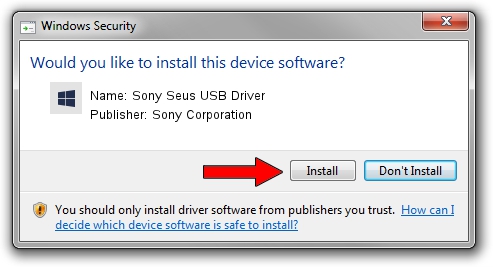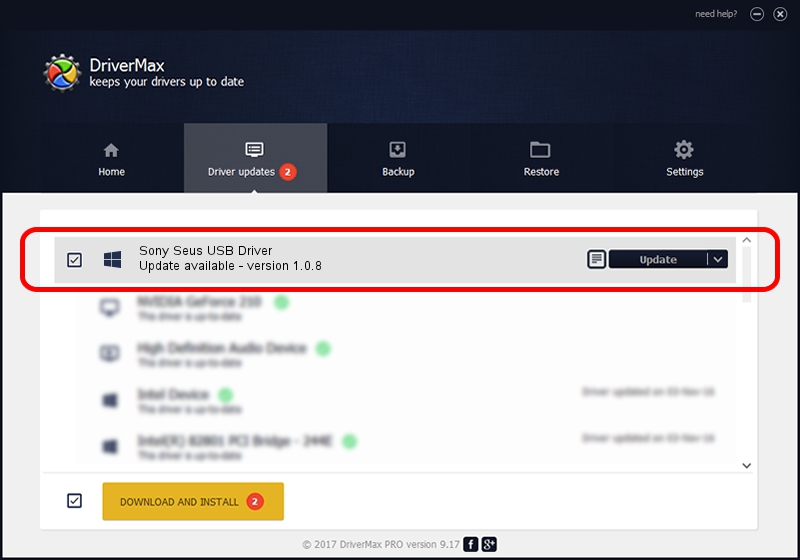Advertising seems to be blocked by your browser.
The ads help us provide this software and web site to you for free.
Please support our project by allowing our site to show ads.
Home /
Manufacturers /
Sony Corporation /
Sony Seus USB Driver /
USB/VID_054C&PID_00C1 /
1.0.8 Jun 10, 2011
Sony Corporation Sony Seus USB Driver - two ways of downloading and installing the driver
Sony Seus USB Driver is a WinRT for USB device. This driver was developed by Sony Corporation. The hardware id of this driver is USB/VID_054C&PID_00C1; this string has to match your hardware.
1. Manually install Sony Corporation Sony Seus USB Driver driver
- Download the driver setup file for Sony Corporation Sony Seus USB Driver driver from the link below. This download link is for the driver version 1.0.8 released on 2011-06-10.
- Start the driver installation file from a Windows account with administrative rights. If your User Access Control (UAC) is started then you will have to confirm the installation of the driver and run the setup with administrative rights.
- Go through the driver installation wizard, which should be quite straightforward. The driver installation wizard will scan your PC for compatible devices and will install the driver.
- Restart your PC and enjoy the new driver, it is as simple as that.
The file size of this driver is 105911 bytes (103.43 KB)
This driver was installed by many users and received an average rating of 3.5 stars out of 25750 votes.
This driver was released for the following versions of Windows:
- This driver works on Windows 2000 32 bits
- This driver works on Windows Server 2003 32 bits
- This driver works on Windows XP 32 bits
- This driver works on Windows Vista 32 bits
- This driver works on Windows 7 32 bits
- This driver works on Windows 8 32 bits
- This driver works on Windows 8.1 32 bits
- This driver works on Windows 10 32 bits
- This driver works on Windows 11 32 bits
2. Using DriverMax to install Sony Corporation Sony Seus USB Driver driver
The advantage of using DriverMax is that it will install the driver for you in the easiest possible way and it will keep each driver up to date. How can you install a driver with DriverMax? Let's follow a few steps!
- Open DriverMax and press on the yellow button that says ~SCAN FOR DRIVER UPDATES NOW~. Wait for DriverMax to analyze each driver on your PC.
- Take a look at the list of detected driver updates. Search the list until you find the Sony Corporation Sony Seus USB Driver driver. Click on Update.
- That's it, you installed your first driver!

Aug 1 2016 1:47PM / Written by Andreea Kartman for DriverMax
follow @DeeaKartman