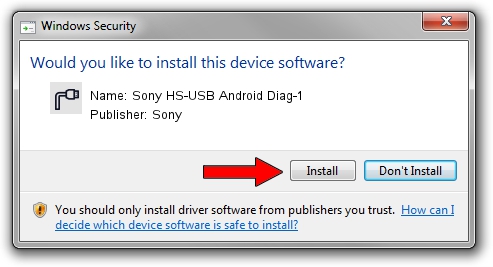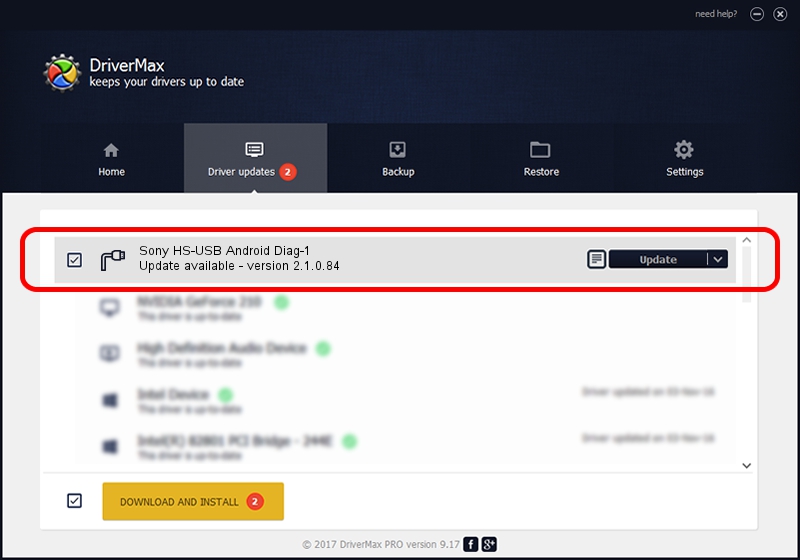Advertising seems to be blocked by your browser.
The ads help us provide this software and web site to you for free.
Please support our project by allowing our site to show ads.
Home /
Manufacturers /
Sony /
Sony HS-USB Android Diag-1 /
USB/VID_0FCE&PID_B146&MI_05 /
2.1.0.84 Apr 28, 2015
Sony Sony HS-USB Android Diag-1 driver download and installation
Sony HS-USB Android Diag-1 is a Ports device. The Windows version of this driver was developed by Sony. In order to make sure you are downloading the exact right driver the hardware id is USB/VID_0FCE&PID_B146&MI_05.
1. Sony Sony HS-USB Android Diag-1 driver - how to install it manually
- Download the setup file for Sony Sony HS-USB Android Diag-1 driver from the location below. This download link is for the driver version 2.1.0.84 released on 2015-04-28.
- Start the driver installation file from a Windows account with administrative rights. If your User Access Control Service (UAC) is running then you will have to accept of the driver and run the setup with administrative rights.
- Go through the driver setup wizard, which should be quite straightforward. The driver setup wizard will analyze your PC for compatible devices and will install the driver.
- Shutdown and restart your computer and enjoy the fresh driver, as you can see it was quite smple.
File size of the driver: 139561 bytes (136.29 KB)
This driver was installed by many users and received an average rating of 4 stars out of 57935 votes.
This driver is fully compatible with the following versions of Windows:
- This driver works on Windows 2000 64 bits
- This driver works on Windows Server 2003 64 bits
- This driver works on Windows XP 64 bits
- This driver works on Windows Vista 64 bits
- This driver works on Windows 7 64 bits
- This driver works on Windows 8 64 bits
- This driver works on Windows 8.1 64 bits
- This driver works on Windows 10 64 bits
- This driver works on Windows 11 64 bits
2. How to install Sony Sony HS-USB Android Diag-1 driver using DriverMax
The most important advantage of using DriverMax is that it will setup the driver for you in just a few seconds and it will keep each driver up to date. How can you install a driver using DriverMax? Let's follow a few steps!
- Open DriverMax and click on the yellow button named ~SCAN FOR DRIVER UPDATES NOW~. Wait for DriverMax to scan and analyze each driver on your computer.
- Take a look at the list of detected driver updates. Scroll the list down until you locate the Sony Sony HS-USB Android Diag-1 driver. Click the Update button.
- Finished installing the driver!

Aug 4 2024 7:49AM / Written by Daniel Statescu for DriverMax
follow @DanielStatescu