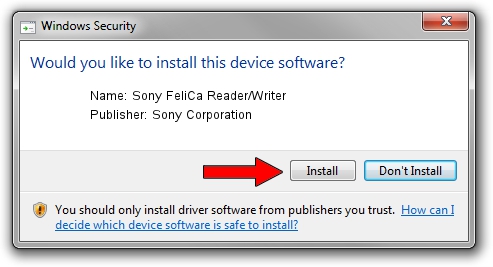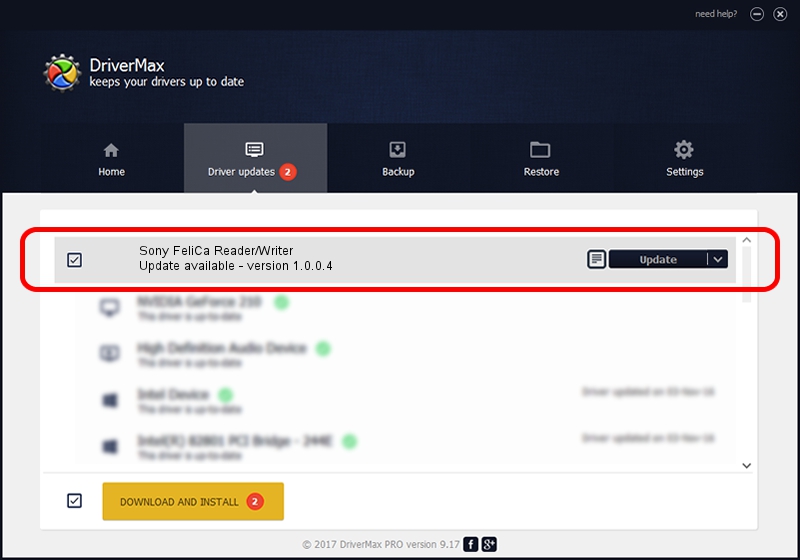Advertising seems to be blocked by your browser.
The ads help us provide this software and web site to you for free.
Please support our project by allowing our site to show ads.
Home /
Manufacturers /
Sony Corporation /
Sony FeliCa Reader/Writer /
USB/VID_054C&PID_006C /
1.0.0.4 Aug 30, 2005
Driver for Sony Corporation Sony FeliCa Reader/Writer - downloading and installing it
Sony FeliCa Reader/Writer is a USB Universal Serial Bus device. The developer of this driver was Sony Corporation. The hardware id of this driver is USB/VID_054C&PID_006C.
1. Install Sony Corporation Sony FeliCa Reader/Writer driver manually
- You can download from the link below the driver setup file for the Sony Corporation Sony FeliCa Reader/Writer driver. The archive contains version 1.0.0.4 dated 2005-08-30 of the driver.
- Run the driver installer file from a user account with administrative rights. If your User Access Control Service (UAC) is running please confirm the installation of the driver and run the setup with administrative rights.
- Follow the driver installation wizard, which will guide you; it should be quite easy to follow. The driver installation wizard will scan your PC and will install the right driver.
- When the operation finishes shutdown and restart your PC in order to use the updated driver. As you can see it was quite smple to install a Windows driver!
Size of this driver: 30362 bytes (29.65 KB)
This driver was installed by many users and received an average rating of 5 stars out of 52001 votes.
This driver was released for the following versions of Windows:
- This driver works on Windows 2000 32 bits
- This driver works on Windows Server 2003 32 bits
- This driver works on Windows XP 32 bits
- This driver works on Windows Vista 32 bits
- This driver works on Windows 7 32 bits
- This driver works on Windows 8 32 bits
- This driver works on Windows 8.1 32 bits
- This driver works on Windows 10 32 bits
- This driver works on Windows 11 32 bits
2. Installing the Sony Corporation Sony FeliCa Reader/Writer driver using DriverMax: the easy way
The advantage of using DriverMax is that it will install the driver for you in just a few seconds and it will keep each driver up to date. How can you install a driver using DriverMax? Let's follow a few steps!
- Start DriverMax and push on the yellow button named ~SCAN FOR DRIVER UPDATES NOW~. Wait for DriverMax to scan and analyze each driver on your PC.
- Take a look at the list of detected driver updates. Scroll the list down until you find the Sony Corporation Sony FeliCa Reader/Writer driver. Click the Update button.
- That's it, you installed your first driver!