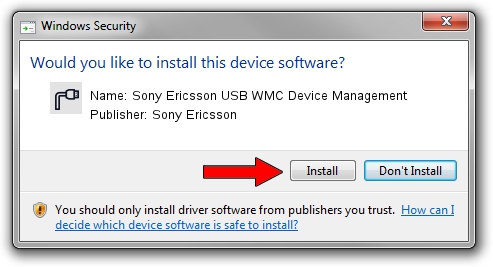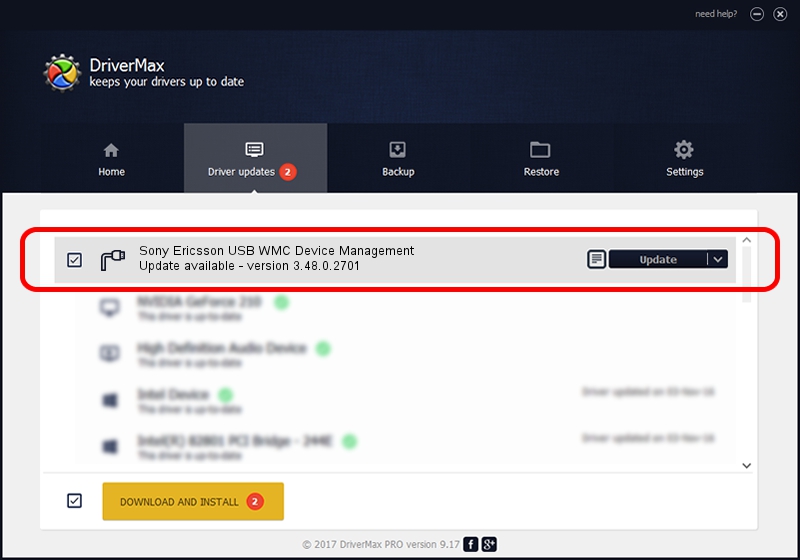Advertising seems to be blocked by your browser.
The ads help us provide this software and web site to you for free.
Please support our project by allowing our site to show ads.
Home /
Manufacturers /
Sony Ericsson /
Sony Ericsson USB WMC Device Management /
USB/VID_0FCE&PID_1010&Class_02&SubClass_09&Prot_01&OS_NT /
3.48.0.2701 Oct 24, 2003
Sony Ericsson Sony Ericsson USB WMC Device Management how to download and install the driver
Sony Ericsson USB WMC Device Management is a Ports hardware device. The developer of this driver was Sony Ericsson. USB/VID_0FCE&PID_1010&Class_02&SubClass_09&Prot_01&OS_NT is the matching hardware id of this device.
1. Sony Ericsson Sony Ericsson USB WMC Device Management driver - how to install it manually
- You can download from the link below the driver installer file for the Sony Ericsson Sony Ericsson USB WMC Device Management driver. The archive contains version 3.48.0.2701 released on 2003-10-24 of the driver.
- Start the driver installer file from a user account with the highest privileges (rights). If your UAC (User Access Control) is running please accept of the driver and run the setup with administrative rights.
- Follow the driver setup wizard, which will guide you; it should be quite easy to follow. The driver setup wizard will analyze your PC and will install the right driver.
- When the operation finishes restart your computer in order to use the updated driver. As you can see it was quite smple to install a Windows driver!
The file size of this driver is 49232 bytes (48.08 KB)
Driver rating 3.2 stars out of 87138 votes.
This driver will work for the following versions of Windows:
- This driver works on Windows 2000 32 bits
- This driver works on Windows Server 2003 32 bits
- This driver works on Windows XP 32 bits
- This driver works on Windows Vista 32 bits
- This driver works on Windows 7 32 bits
- This driver works on Windows 8 32 bits
- This driver works on Windows 8.1 32 bits
- This driver works on Windows 10 32 bits
- This driver works on Windows 11 32 bits
2. Installing the Sony Ericsson Sony Ericsson USB WMC Device Management driver using DriverMax: the easy way
The advantage of using DriverMax is that it will install the driver for you in just a few seconds and it will keep each driver up to date. How can you install a driver using DriverMax? Let's see!
- Open DriverMax and push on the yellow button named ~SCAN FOR DRIVER UPDATES NOW~. Wait for DriverMax to scan and analyze each driver on your PC.
- Take a look at the list of driver updates. Search the list until you find the Sony Ericsson Sony Ericsson USB WMC Device Management driver. Click the Update button.
- That's it, you installed your first driver!

Jul 10 2016 1:44PM / Written by Daniel Statescu for DriverMax
follow @DanielStatescu