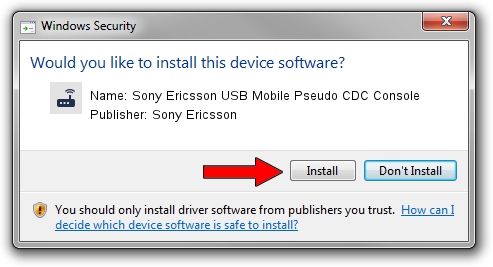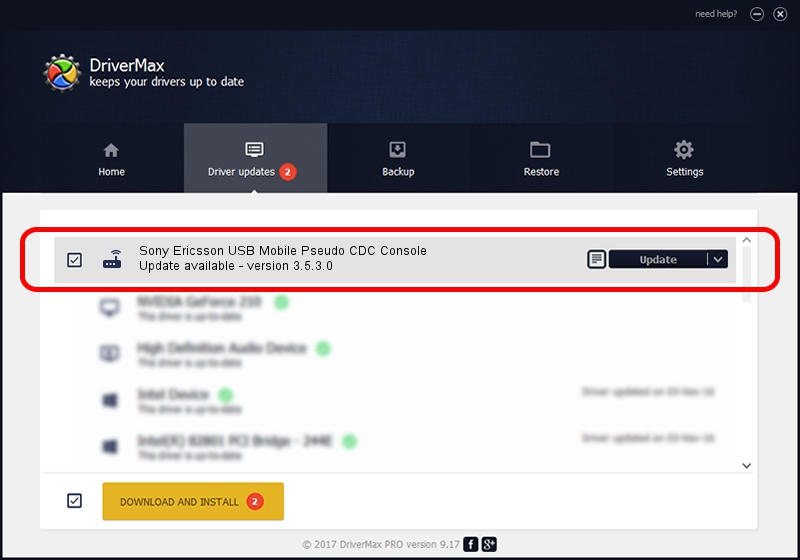Advertising seems to be blocked by your browser.
The ads help us provide this software and web site to you for free.
Please support our project by allowing our site to show ads.
Home /
Manufacturers /
Sony Ericsson /
Sony Ericsson USB Mobile Pseudo CDC Console /
USB/VID_0FCE&PID_00C8&REV_0000&MI_02 /
3.5.3.0 Jan 22, 2008
Driver for Sony Ericsson Sony Ericsson USB Mobile Pseudo CDC Console - downloading and installing it
Sony Ericsson USB Mobile Pseudo CDC Console is a Modem hardware device. This Windows driver was developed by Sony Ericsson. In order to make sure you are downloading the exact right driver the hardware id is USB/VID_0FCE&PID_00C8&REV_0000&MI_02.
1. Sony Ericsson Sony Ericsson USB Mobile Pseudo CDC Console driver - how to install it manually
- Download the setup file for Sony Ericsson Sony Ericsson USB Mobile Pseudo CDC Console driver from the link below. This is the download link for the driver version 3.5.3.0 dated 2008-01-22.
- Start the driver setup file from a Windows account with the highest privileges (rights). If your UAC (User Access Control) is running then you will have to accept of the driver and run the setup with administrative rights.
- Follow the driver setup wizard, which should be pretty easy to follow. The driver setup wizard will scan your PC for compatible devices and will install the driver.
- Restart your PC and enjoy the new driver, as you can see it was quite smple.
File size of the driver: 42324 bytes (41.33 KB)
Driver rating 4.6 stars out of 90703 votes.
This driver will work for the following versions of Windows:
- This driver works on Windows 2000 32 bits
- This driver works on Windows Server 2003 32 bits
- This driver works on Windows XP 32 bits
- This driver works on Windows Vista 32 bits
- This driver works on Windows 7 32 bits
- This driver works on Windows 8 32 bits
- This driver works on Windows 8.1 32 bits
- This driver works on Windows 10 32 bits
- This driver works on Windows 11 32 bits
2. Installing the Sony Ericsson Sony Ericsson USB Mobile Pseudo CDC Console driver using DriverMax: the easy way
The advantage of using DriverMax is that it will setup the driver for you in the easiest possible way and it will keep each driver up to date, not just this one. How easy can you install a driver using DriverMax? Let's follow a few steps!
- Open DriverMax and press on the yellow button that says ~SCAN FOR DRIVER UPDATES NOW~. Wait for DriverMax to scan and analyze each driver on your computer.
- Take a look at the list of driver updates. Search the list until you find the Sony Ericsson Sony Ericsson USB Mobile Pseudo CDC Console driver. Click the Update button.
- That's all, the driver is now installed!

Aug 8 2016 3:54AM / Written by Andreea Kartman for DriverMax
follow @DeeaKartman