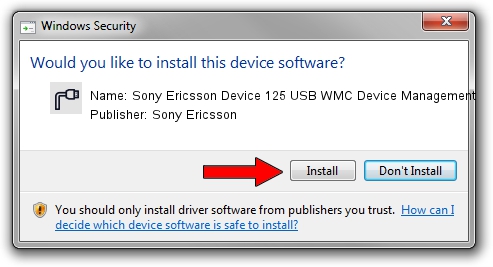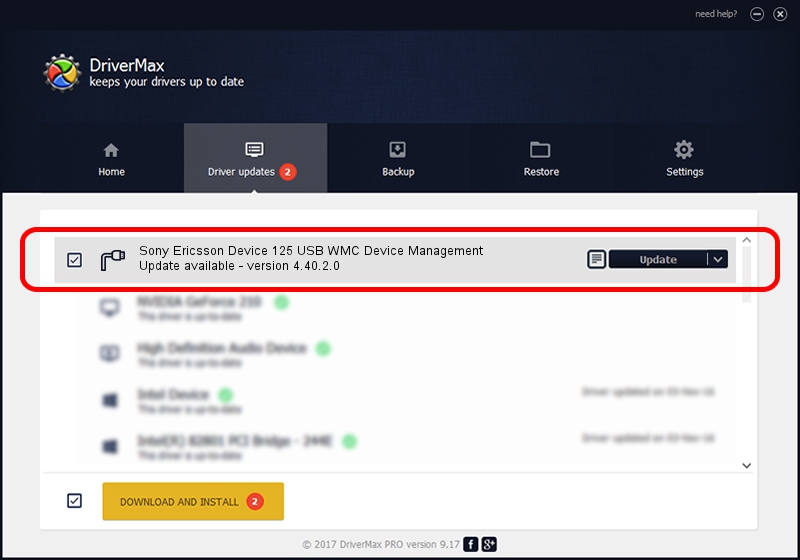Advertising seems to be blocked by your browser.
The ads help us provide this software and web site to you for free.
Please support our project by allowing our site to show ads.
Home /
Manufacturers /
Sony Ericsson /
Sony Ericsson Device 125 USB WMC Device Management /
USB/VID_0FCE&PID_D0a2&Class_02&SubClass_09&Prot_01&OS_NT /
4.40.2.0 Apr 24, 2007
Sony Ericsson Sony Ericsson Device 125 USB WMC Device Management driver download and installation
Sony Ericsson Device 125 USB WMC Device Management is a Ports device. The developer of this driver was Sony Ericsson. The hardware id of this driver is USB/VID_0FCE&PID_D0a2&Class_02&SubClass_09&Prot_01&OS_NT.
1. How to manually install Sony Ericsson Sony Ericsson Device 125 USB WMC Device Management driver
- You can download from the link below the driver setup file for the Sony Ericsson Sony Ericsson Device 125 USB WMC Device Management driver. The archive contains version 4.40.2.0 dated 2007-04-24 of the driver.
- Run the driver installer file from a user account with administrative rights. If your User Access Control Service (UAC) is started please accept of the driver and run the setup with administrative rights.
- Go through the driver setup wizard, which will guide you; it should be quite easy to follow. The driver setup wizard will scan your PC and will install the right driver.
- When the operation finishes shutdown and restart your computer in order to use the updated driver. It is as simple as that to install a Windows driver!
Download size of the driver: 83124 bytes (81.18 KB)
Driver rating 4.2 stars out of 6755 votes.
This driver will work for the following versions of Windows:
- This driver works on Windows 2000 64 bits
- This driver works on Windows Server 2003 64 bits
- This driver works on Windows XP 64 bits
- This driver works on Windows Vista 64 bits
- This driver works on Windows 7 64 bits
- This driver works on Windows 8 64 bits
- This driver works on Windows 8.1 64 bits
- This driver works on Windows 10 64 bits
- This driver works on Windows 11 64 bits
2. How to install Sony Ericsson Sony Ericsson Device 125 USB WMC Device Management driver using DriverMax
The most important advantage of using DriverMax is that it will setup the driver for you in the easiest possible way and it will keep each driver up to date, not just this one. How can you install a driver with DriverMax? Let's see!
- Open DriverMax and click on the yellow button that says ~SCAN FOR DRIVER UPDATES NOW~. Wait for DriverMax to analyze each driver on your PC.
- Take a look at the list of available driver updates. Scroll the list down until you find the Sony Ericsson Sony Ericsson Device 125 USB WMC Device Management driver. Click on Update.
- Finished installing the driver!

Jul 26 2016 11:31PM / Written by Andreea Kartman for DriverMax
follow @DeeaKartman