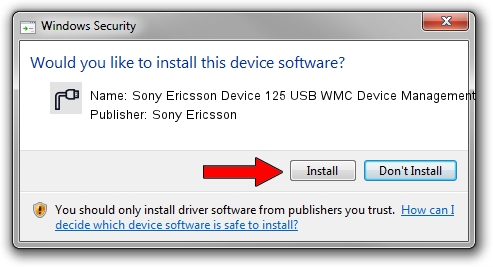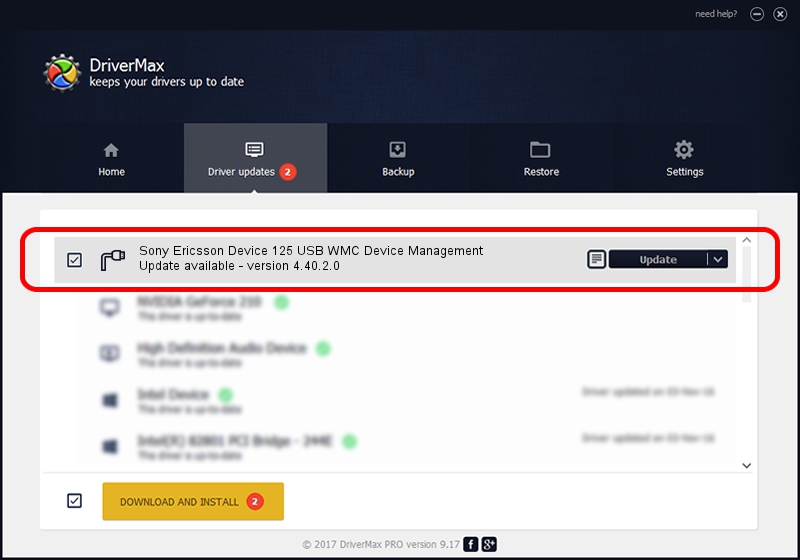Advertising seems to be blocked by your browser.
The ads help us provide this software and web site to you for free.
Please support our project by allowing our site to show ads.
Home /
Manufacturers /
Sony Ericsson /
Sony Ericsson Device 125 USB WMC Device Management /
USB/VID_0FCE&PID_D090&Class_02&SubClass_09&Prot_01&OS_NT /
4.40.2.0 Apr 24, 2007
Sony Ericsson Sony Ericsson Device 125 USB WMC Device Management driver download and installation
Sony Ericsson Device 125 USB WMC Device Management is a Ports hardware device. This driver was developed by Sony Ericsson. The hardware id of this driver is USB/VID_0FCE&PID_D090&Class_02&SubClass_09&Prot_01&OS_NT; this string has to match your hardware.
1. How to manually install Sony Ericsson Sony Ericsson Device 125 USB WMC Device Management driver
- Download the driver setup file for Sony Ericsson Sony Ericsson Device 125 USB WMC Device Management driver from the link below. This is the download link for the driver version 4.40.2.0 dated 2007-04-24.
- Run the driver installation file from a Windows account with the highest privileges (rights). If your User Access Control (UAC) is enabled then you will have to accept of the driver and run the setup with administrative rights.
- Follow the driver setup wizard, which should be quite straightforward. The driver setup wizard will scan your PC for compatible devices and will install the driver.
- Restart your computer and enjoy the new driver, as you can see it was quite smple.
Size of this driver: 83124 bytes (81.18 KB)
This driver received an average rating of 5 stars out of 7861 votes.
This driver was released for the following versions of Windows:
- This driver works on Windows 2000 64 bits
- This driver works on Windows Server 2003 64 bits
- This driver works on Windows XP 64 bits
- This driver works on Windows Vista 64 bits
- This driver works on Windows 7 64 bits
- This driver works on Windows 8 64 bits
- This driver works on Windows 8.1 64 bits
- This driver works on Windows 10 64 bits
- This driver works on Windows 11 64 bits
2. How to install Sony Ericsson Sony Ericsson Device 125 USB WMC Device Management driver using DriverMax
The most important advantage of using DriverMax is that it will setup the driver for you in the easiest possible way and it will keep each driver up to date, not just this one. How can you install a driver using DriverMax? Let's follow a few steps!
- Start DriverMax and press on the yellow button named ~SCAN FOR DRIVER UPDATES NOW~. Wait for DriverMax to scan and analyze each driver on your PC.
- Take a look at the list of available driver updates. Scroll the list down until you find the Sony Ericsson Sony Ericsson Device 125 USB WMC Device Management driver. Click the Update button.
- That's all, the driver is now installed!

Jul 26 2016 11:32PM / Written by Dan Armano for DriverMax
follow @danarm