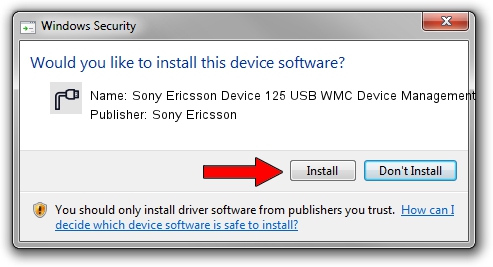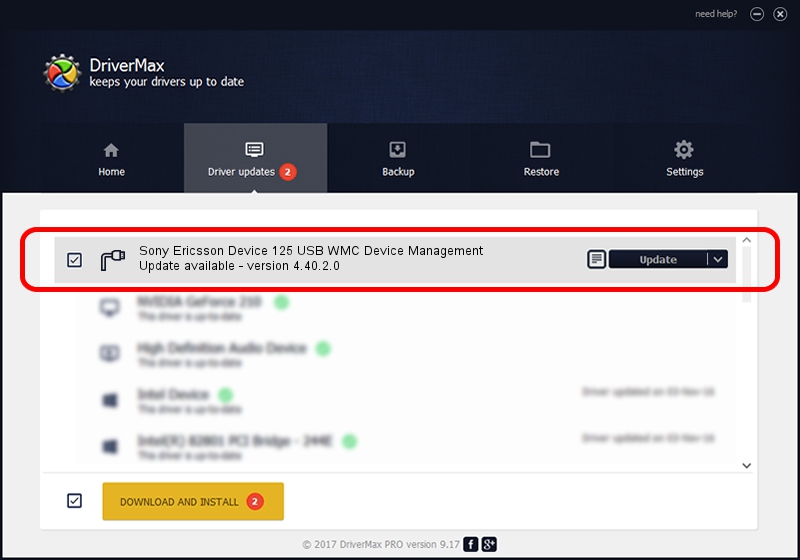Advertising seems to be blocked by your browser.
The ads help us provide this software and web site to you for free.
Please support our project by allowing our site to show ads.
Home /
Manufacturers /
Sony Ericsson /
Sony Ericsson Device 125 USB WMC Device Management /
USB/VID_0FCE&PID_D042&Class_02&SubClass_09&Prot_01&OS_NT /
4.40.2.0 Apr 24, 2007
Sony Ericsson Sony Ericsson Device 125 USB WMC Device Management driver download and installation
Sony Ericsson Device 125 USB WMC Device Management is a Ports device. The developer of this driver was Sony Ericsson. The hardware id of this driver is USB/VID_0FCE&PID_D042&Class_02&SubClass_09&Prot_01&OS_NT; this string has to match your hardware.
1. Manually install Sony Ericsson Sony Ericsson Device 125 USB WMC Device Management driver
- Download the setup file for Sony Ericsson Sony Ericsson Device 125 USB WMC Device Management driver from the link below. This is the download link for the driver version 4.40.2.0 dated 2007-04-24.
- Start the driver setup file from a Windows account with administrative rights. If your UAC (User Access Control) is started then you will have to accept of the driver and run the setup with administrative rights.
- Go through the driver setup wizard, which should be pretty straightforward. The driver setup wizard will analyze your PC for compatible devices and will install the driver.
- Restart your computer and enjoy the new driver, as you can see it was quite smple.
Driver file size: 83124 bytes (81.18 KB)
This driver was rated with an average of 4.8 stars by 5688 users.
This driver will work for the following versions of Windows:
- This driver works on Windows 2000 64 bits
- This driver works on Windows Server 2003 64 bits
- This driver works on Windows XP 64 bits
- This driver works on Windows Vista 64 bits
- This driver works on Windows 7 64 bits
- This driver works on Windows 8 64 bits
- This driver works on Windows 8.1 64 bits
- This driver works on Windows 10 64 bits
- This driver works on Windows 11 64 bits
2. The easy way: using DriverMax to install Sony Ericsson Sony Ericsson Device 125 USB WMC Device Management driver
The advantage of using DriverMax is that it will setup the driver for you in the easiest possible way and it will keep each driver up to date. How can you install a driver using DriverMax? Let's take a look!
- Open DriverMax and push on the yellow button named ~SCAN FOR DRIVER UPDATES NOW~. Wait for DriverMax to analyze each driver on your computer.
- Take a look at the list of detected driver updates. Scroll the list down until you find the Sony Ericsson Sony Ericsson Device 125 USB WMC Device Management driver. Click on Update.
- Finished installing the driver!

Jul 26 2016 11:37PM / Written by Dan Armano for DriverMax
follow @danarm