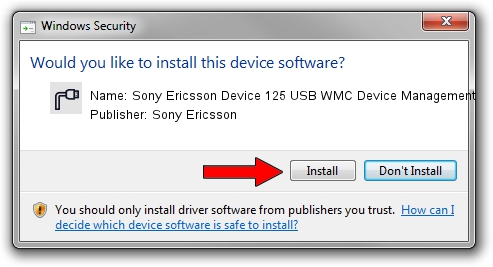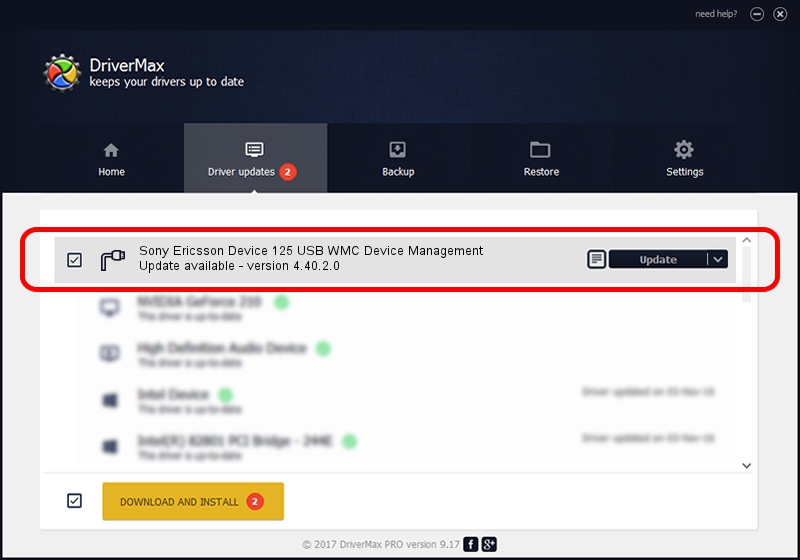Advertising seems to be blocked by your browser.
The ads help us provide this software and web site to you for free.
Please support our project by allowing our site to show ads.
Home /
Manufacturers /
Sony Ericsson /
Sony Ericsson Device 125 USB WMC Device Management /
USB/VID_0FCE&PID_D026&Class_02&SubClass_09&Prot_01&OS_NT /
4.40.2.0 Apr 24, 2007
Driver for Sony Ericsson Sony Ericsson Device 125 USB WMC Device Management - downloading and installing it
Sony Ericsson Device 125 USB WMC Device Management is a Ports hardware device. This Windows driver was developed by Sony Ericsson. USB/VID_0FCE&PID_D026&Class_02&SubClass_09&Prot_01&OS_NT is the matching hardware id of this device.
1. Install Sony Ericsson Sony Ericsson Device 125 USB WMC Device Management driver manually
- Download the setup file for Sony Ericsson Sony Ericsson Device 125 USB WMC Device Management driver from the link below. This download link is for the driver version 4.40.2.0 released on 2007-04-24.
- Run the driver setup file from a Windows account with administrative rights. If your UAC (User Access Control) is running then you will have to accept of the driver and run the setup with administrative rights.
- Follow the driver installation wizard, which should be quite easy to follow. The driver installation wizard will analyze your PC for compatible devices and will install the driver.
- Shutdown and restart your PC and enjoy the new driver, it is as simple as that.
File size of the driver: 83124 bytes (81.18 KB)
This driver was installed by many users and received an average rating of 4 stars out of 9006 votes.
This driver is fully compatible with the following versions of Windows:
- This driver works on Windows 2000 64 bits
- This driver works on Windows Server 2003 64 bits
- This driver works on Windows XP 64 bits
- This driver works on Windows Vista 64 bits
- This driver works on Windows 7 64 bits
- This driver works on Windows 8 64 bits
- This driver works on Windows 8.1 64 bits
- This driver works on Windows 10 64 bits
- This driver works on Windows 11 64 bits
2. Using DriverMax to install Sony Ericsson Sony Ericsson Device 125 USB WMC Device Management driver
The advantage of using DriverMax is that it will setup the driver for you in just a few seconds and it will keep each driver up to date, not just this one. How can you install a driver using DriverMax? Let's see!
- Open DriverMax and push on the yellow button that says ~SCAN FOR DRIVER UPDATES NOW~. Wait for DriverMax to analyze each driver on your PC.
- Take a look at the list of available driver updates. Scroll the list down until you locate the Sony Ericsson Sony Ericsson Device 125 USB WMC Device Management driver. Click the Update button.
- That's all, the driver is now installed!

Aug 2 2016 1:54PM / Written by Daniel Statescu for DriverMax
follow @DanielStatescu