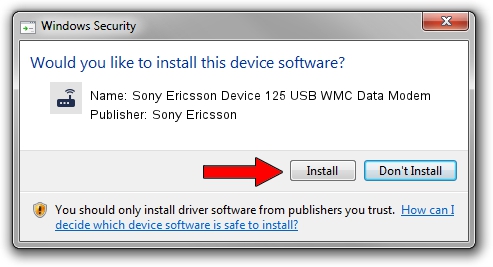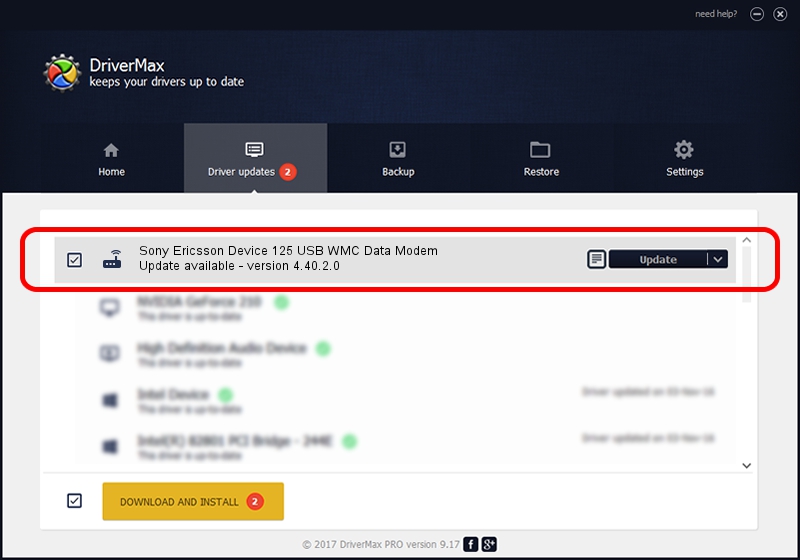Advertising seems to be blocked by your browser.
The ads help us provide this software and web site to you for free.
Please support our project by allowing our site to show ads.
Home /
Manufacturers /
Sony Ericsson /
Sony Ericsson Device 125 USB WMC Data Modem /
USB/VID_0FCE&PID_D0a2&MI_01&OS_NT /
4.40.2.0 Apr 24, 2007
Sony Ericsson Sony Ericsson Device 125 USB WMC Data Modem - two ways of downloading and installing the driver
Sony Ericsson Device 125 USB WMC Data Modem is a Modem device. The developer of this driver was Sony Ericsson. The hardware id of this driver is USB/VID_0FCE&PID_D0a2&MI_01&OS_NT.
1. Sony Ericsson Sony Ericsson Device 125 USB WMC Data Modem - install the driver manually
- You can download from the link below the driver setup file for the Sony Ericsson Sony Ericsson Device 125 USB WMC Data Modem driver. The archive contains version 4.40.2.0 released on 2007-04-24 of the driver.
- Run the driver installer file from a user account with administrative rights. If your User Access Control Service (UAC) is enabled please accept of the driver and run the setup with administrative rights.
- Follow the driver setup wizard, which will guide you; it should be pretty easy to follow. The driver setup wizard will scan your computer and will install the right driver.
- When the operation finishes restart your PC in order to use the updated driver. As you can see it was quite smple to install a Windows driver!
Driver file size: 91151 bytes (89.01 KB)
This driver was rated with an average of 4.4 stars by 47046 users.
This driver was released for the following versions of Windows:
- This driver works on Windows 2000 32 bits
- This driver works on Windows Server 2003 32 bits
- This driver works on Windows XP 32 bits
- This driver works on Windows Vista 32 bits
- This driver works on Windows 7 32 bits
- This driver works on Windows 8 32 bits
- This driver works on Windows 8.1 32 bits
- This driver works on Windows 10 32 bits
- This driver works on Windows 11 32 bits
2. The easy way: using DriverMax to install Sony Ericsson Sony Ericsson Device 125 USB WMC Data Modem driver
The advantage of using DriverMax is that it will setup the driver for you in just a few seconds and it will keep each driver up to date, not just this one. How can you install a driver using DriverMax? Let's see!
- Open DriverMax and click on the yellow button that says ~SCAN FOR DRIVER UPDATES NOW~. Wait for DriverMax to scan and analyze each driver on your computer.
- Take a look at the list of detected driver updates. Scroll the list down until you find the Sony Ericsson Sony Ericsson Device 125 USB WMC Data Modem driver. Click on Update.
- That's all, the driver is now installed!

Aug 4 2016 6:26PM / Written by Dan Armano for DriverMax
follow @danarm