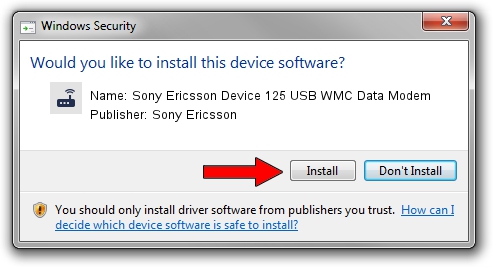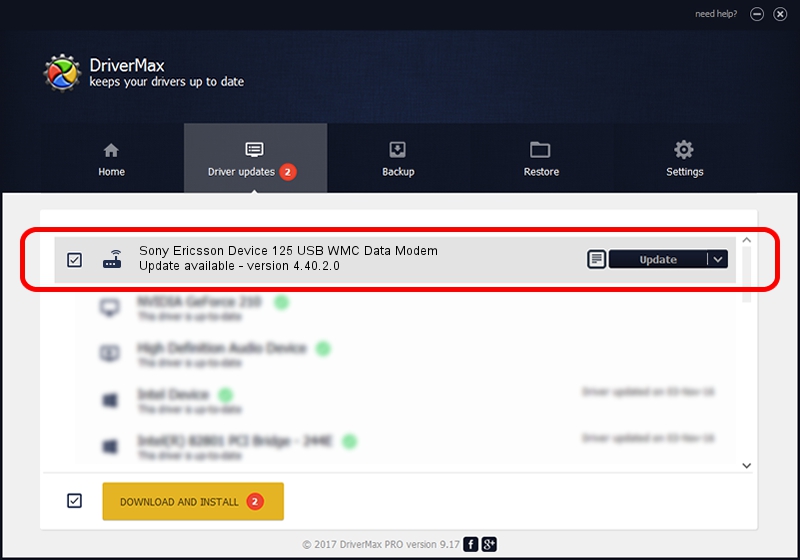Advertising seems to be blocked by your browser.
The ads help us provide this software and web site to you for free.
Please support our project by allowing our site to show ads.
Home /
Manufacturers /
Sony Ericsson /
Sony Ericsson Device 125 USB WMC Data Modem /
USB/VID_0FCE&PID_D026&MI_01&OS_NT /
4.40.2.0 Apr 24, 2007
Driver for Sony Ericsson Sony Ericsson Device 125 USB WMC Data Modem - downloading and installing it
Sony Ericsson Device 125 USB WMC Data Modem is a Modem hardware device. The developer of this driver was Sony Ericsson. The hardware id of this driver is USB/VID_0FCE&PID_D026&MI_01&OS_NT; this string has to match your hardware.
1. Sony Ericsson Sony Ericsson Device 125 USB WMC Data Modem driver - how to install it manually
- Download the driver setup file for Sony Ericsson Sony Ericsson Device 125 USB WMC Data Modem driver from the location below. This download link is for the driver version 4.40.2.0 released on 2007-04-24.
- Run the driver installation file from a Windows account with administrative rights. If your User Access Control (UAC) is enabled then you will have to accept of the driver and run the setup with administrative rights.
- Go through the driver installation wizard, which should be quite easy to follow. The driver installation wizard will analyze your PC for compatible devices and will install the driver.
- Restart your PC and enjoy the new driver, it is as simple as that.
The file size of this driver is 105714 bytes (103.24 KB)
Driver rating 4.8 stars out of 52512 votes.
This driver was released for the following versions of Windows:
- This driver works on Windows 2000 64 bits
- This driver works on Windows Server 2003 64 bits
- This driver works on Windows XP 64 bits
- This driver works on Windows Vista 64 bits
- This driver works on Windows 7 64 bits
- This driver works on Windows 8 64 bits
- This driver works on Windows 8.1 64 bits
- This driver works on Windows 10 64 bits
- This driver works on Windows 11 64 bits
2. Using DriverMax to install Sony Ericsson Sony Ericsson Device 125 USB WMC Data Modem driver
The advantage of using DriverMax is that it will install the driver for you in the easiest possible way and it will keep each driver up to date. How can you install a driver with DriverMax? Let's take a look!
- Open DriverMax and click on the yellow button named ~SCAN FOR DRIVER UPDATES NOW~. Wait for DriverMax to analyze each driver on your PC.
- Take a look at the list of available driver updates. Scroll the list down until you find the Sony Ericsson Sony Ericsson Device 125 USB WMC Data Modem driver. Click on Update.
- Finished installing the driver!

Jul 28 2016 4:35AM / Written by Daniel Statescu for DriverMax
follow @DanielStatescu