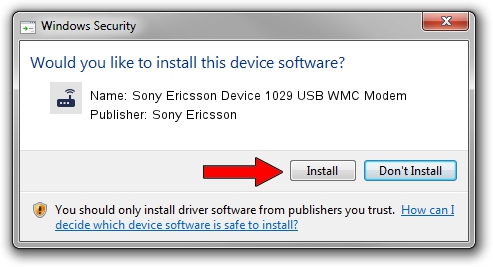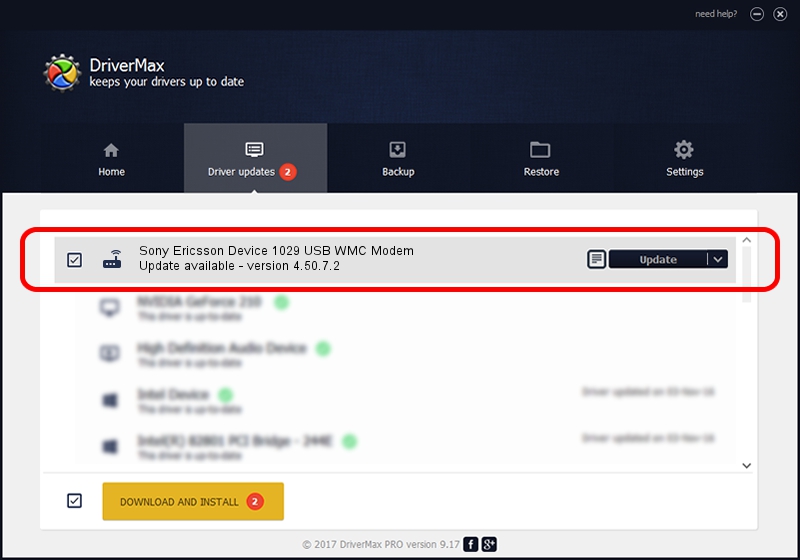Advertising seems to be blocked by your browser.
The ads help us provide this software and web site to you for free.
Please support our project by allowing our site to show ads.
Home /
Manufacturers /
Sony Ericsson /
Sony Ericsson Device 1029 USB WMC Modem /
USB/VID_0fce&PID_d135&MI_03&OS_NT /
4.50.7.2 Nov 05, 2009
Sony Ericsson Sony Ericsson Device 1029 USB WMC Modem how to download and install the driver
Sony Ericsson Device 1029 USB WMC Modem is a Modem hardware device. This Windows driver was developed by Sony Ericsson. In order to make sure you are downloading the exact right driver the hardware id is USB/VID_0fce&PID_d135&MI_03&OS_NT.
1. Manually install Sony Ericsson Sony Ericsson Device 1029 USB WMC Modem driver
- Download the driver setup file for Sony Ericsson Sony Ericsson Device 1029 USB WMC Modem driver from the location below. This is the download link for the driver version 4.50.7.2 released on 2009-11-05.
- Run the driver setup file from a Windows account with the highest privileges (rights). If your UAC (User Access Control) is running then you will have to accept of the driver and run the setup with administrative rights.
- Follow the driver setup wizard, which should be quite easy to follow. The driver setup wizard will analyze your PC for compatible devices and will install the driver.
- Shutdown and restart your PC and enjoy the new driver, as you can see it was quite smple.
The file size of this driver is 113481 bytes (110.82 KB)
Driver rating 5 stars out of 12949 votes.
This driver is compatible with the following versions of Windows:
- This driver works on Windows 2000 64 bits
- This driver works on Windows Server 2003 64 bits
- This driver works on Windows XP 64 bits
- This driver works on Windows Vista 64 bits
- This driver works on Windows 7 64 bits
- This driver works on Windows 8 64 bits
- This driver works on Windows 8.1 64 bits
- This driver works on Windows 10 64 bits
- This driver works on Windows 11 64 bits
2. Installing the Sony Ericsson Sony Ericsson Device 1029 USB WMC Modem driver using DriverMax: the easy way
The advantage of using DriverMax is that it will install the driver for you in just a few seconds and it will keep each driver up to date, not just this one. How can you install a driver with DriverMax? Let's take a look!
- Start DriverMax and click on the yellow button named ~SCAN FOR DRIVER UPDATES NOW~. Wait for DriverMax to scan and analyze each driver on your PC.
- Take a look at the list of available driver updates. Scroll the list down until you find the Sony Ericsson Sony Ericsson Device 1029 USB WMC Modem driver. Click on Update.
- Finished installing the driver!

Jul 30 2016 1:56AM / Written by Dan Armano for DriverMax
follow @danarm