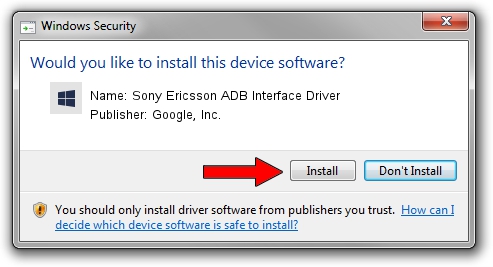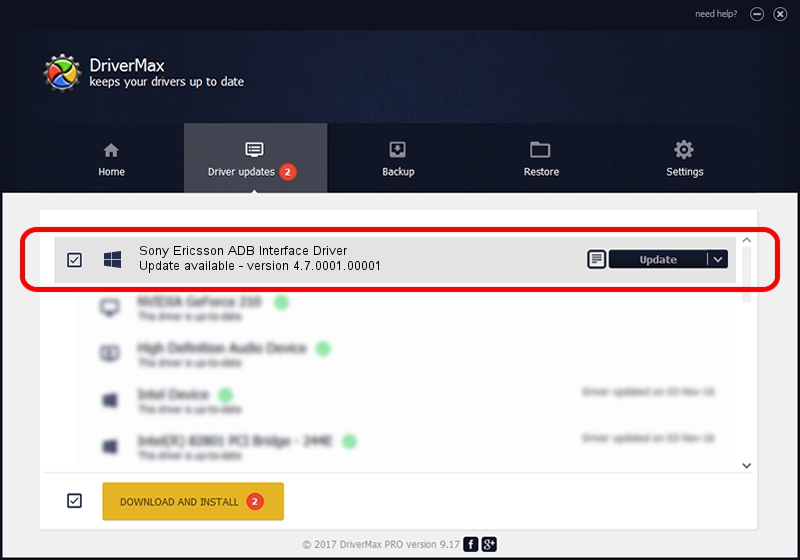Advertising seems to be blocked by your browser.
The ads help us provide this software and web site to you for free.
Please support our project by allowing our site to show ads.
Home /
Manufacturers /
Google, Inc. /
Sony Ericsson ADB Interface Driver /
USB/VID_0FCE&PID_ADDE /
4.7.0001.00001 Dec 18, 2014
Google, Inc. Sony Ericsson ADB Interface Driver how to download and install the driver
Sony Ericsson ADB Interface Driver is a Android Usb Device Class hardware device. The Windows version of this driver was developed by Google, Inc.. USB/VID_0FCE&PID_ADDE is the matching hardware id of this device.
1. Google, Inc. Sony Ericsson ADB Interface Driver - install the driver manually
- Download the setup file for Google, Inc. Sony Ericsson ADB Interface Driver driver from the location below. This download link is for the driver version 4.7.0001.00001 dated 2014-12-18.
- Start the driver setup file from a Windows account with administrative rights. If your UAC (User Access Control) is running then you will have to confirm the installation of the driver and run the setup with administrative rights.
- Go through the driver setup wizard, which should be quite straightforward. The driver setup wizard will scan your PC for compatible devices and will install the driver.
- Restart your computer and enjoy the new driver, it is as simple as that.
This driver was rated with an average of 3.8 stars by 67394 users.
2. The easy way: using DriverMax to install Google, Inc. Sony Ericsson ADB Interface Driver driver
The advantage of using DriverMax is that it will install the driver for you in just a few seconds and it will keep each driver up to date, not just this one. How easy can you install a driver with DriverMax? Let's take a look!
- Open DriverMax and click on the yellow button named ~SCAN FOR DRIVER UPDATES NOW~. Wait for DriverMax to analyze each driver on your computer.
- Take a look at the list of driver updates. Scroll the list down until you locate the Google, Inc. Sony Ericsson ADB Interface Driver driver. Click on Update.
- That's all, the driver is now installed!

Jun 20 2016 12:48PM / Written by Andreea Kartman for DriverMax
follow @DeeaKartman