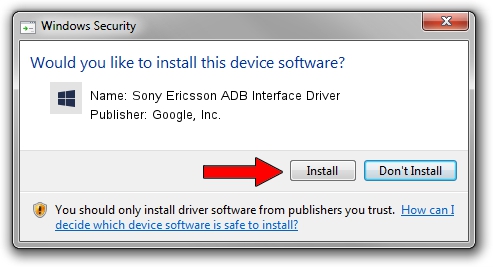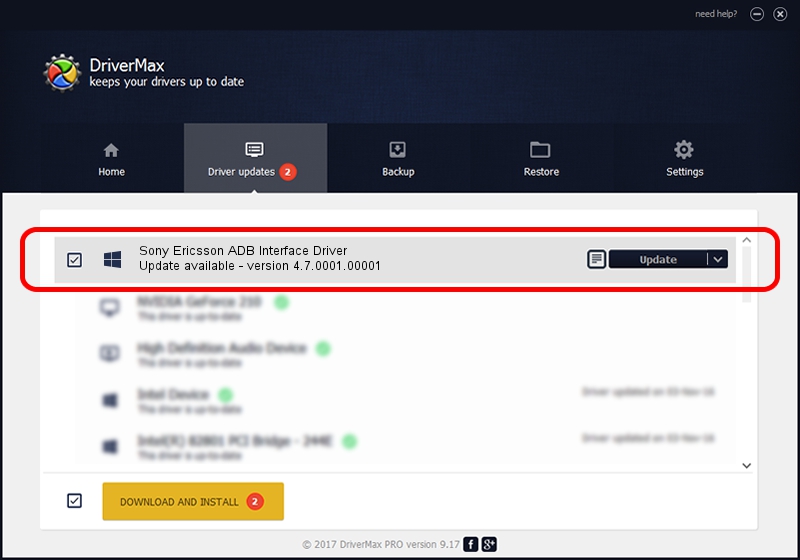Advertising seems to be blocked by your browser.
The ads help us provide this software and web site to you for free.
Please support our project by allowing our site to show ads.
Home /
Manufacturers /
Google, Inc. /
Sony Ericsson ADB Interface Driver /
USB/VID_0FCE&PID_5161&MI_01 /
4.7.0001.00001 Dec 18, 2014
Download and install Google, Inc. Sony Ericsson ADB Interface Driver driver
Sony Ericsson ADB Interface Driver is a Android Usb Device Class hardware device. This Windows driver was developed by Google, Inc.. In order to make sure you are downloading the exact right driver the hardware id is USB/VID_0FCE&PID_5161&MI_01.
1. Google, Inc. Sony Ericsson ADB Interface Driver - install the driver manually
- Download the setup file for Google, Inc. Sony Ericsson ADB Interface Driver driver from the link below. This download link is for the driver version 4.7.0001.00001 dated 2014-12-18.
- Run the driver setup file from a Windows account with administrative rights. If your UAC (User Access Control) is started then you will have to confirm the installation of the driver and run the setup with administrative rights.
- Follow the driver installation wizard, which should be quite straightforward. The driver installation wizard will analyze your PC for compatible devices and will install the driver.
- Shutdown and restart your computer and enjoy the new driver, as you can see it was quite smple.
Driver rating 3.1 stars out of 66113 votes.
2. Installing the Google, Inc. Sony Ericsson ADB Interface Driver driver using DriverMax: the easy way
The most important advantage of using DriverMax is that it will setup the driver for you in the easiest possible way and it will keep each driver up to date. How can you install a driver with DriverMax? Let's take a look!
- Start DriverMax and press on the yellow button that says ~SCAN FOR DRIVER UPDATES NOW~. Wait for DriverMax to scan and analyze each driver on your computer.
- Take a look at the list of detected driver updates. Search the list until you locate the Google, Inc. Sony Ericsson ADB Interface Driver driver. Click the Update button.
- Enjoy using the updated driver! :)

Jun 20 2016 12:48PM / Written by Andreea Kartman for DriverMax
follow @DeeaKartman