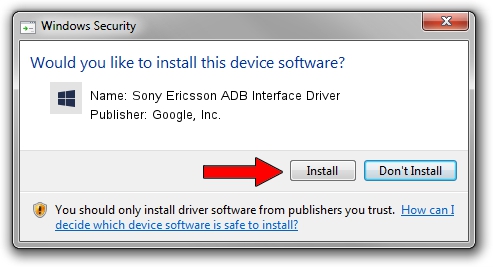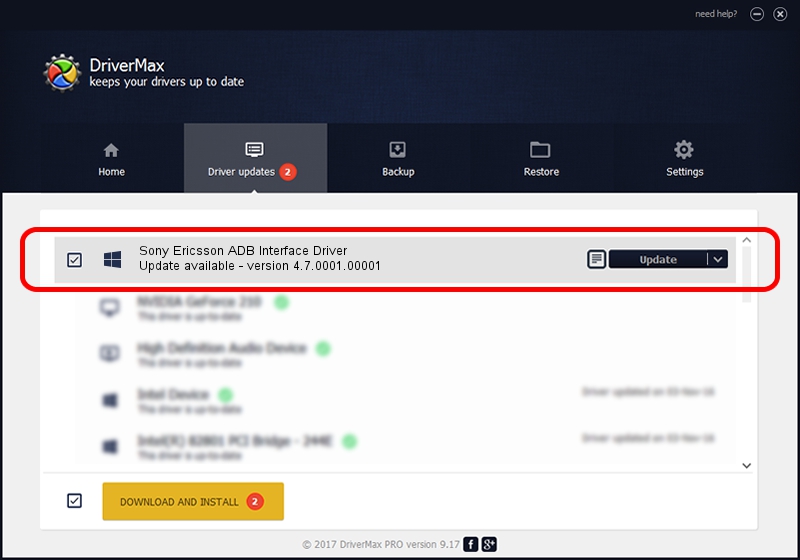Advertising seems to be blocked by your browser.
The ads help us provide this software and web site to you for free.
Please support our project by allowing our site to show ads.
Home /
Manufacturers /
Google, Inc. /
Sony Ericsson ADB Interface Driver /
USB/VID_0FCE&PID_4156&MI_01 /
4.7.0001.00001 Dec 18, 2014
Driver for Google, Inc. Sony Ericsson ADB Interface Driver - downloading and installing it
Sony Ericsson ADB Interface Driver is a Android Usb Device Class hardware device. The Windows version of this driver was developed by Google, Inc.. The hardware id of this driver is USB/VID_0FCE&PID_4156&MI_01.
1. Google, Inc. Sony Ericsson ADB Interface Driver - install the driver manually
- Download the setup file for Google, Inc. Sony Ericsson ADB Interface Driver driver from the location below. This download link is for the driver version 4.7.0001.00001 released on 2014-12-18.
- Run the driver setup file from a Windows account with administrative rights. If your User Access Control (UAC) is running then you will have to confirm the installation of the driver and run the setup with administrative rights.
- Go through the driver setup wizard, which should be pretty easy to follow. The driver setup wizard will analyze your PC for compatible devices and will install the driver.
- Restart your computer and enjoy the fresh driver, it is as simple as that.
This driver was installed by many users and received an average rating of 3.7 stars out of 65648 votes.
2. Using DriverMax to install Google, Inc. Sony Ericsson ADB Interface Driver driver
The advantage of using DriverMax is that it will install the driver for you in the easiest possible way and it will keep each driver up to date, not just this one. How can you install a driver using DriverMax? Let's take a look!
- Start DriverMax and press on the yellow button named ~SCAN FOR DRIVER UPDATES NOW~. Wait for DriverMax to scan and analyze each driver on your PC.
- Take a look at the list of available driver updates. Scroll the list down until you find the Google, Inc. Sony Ericsson ADB Interface Driver driver. Click the Update button.
- Finished installing the driver!

Jun 20 2016 12:48PM / Written by Dan Armano for DriverMax
follow @danarm