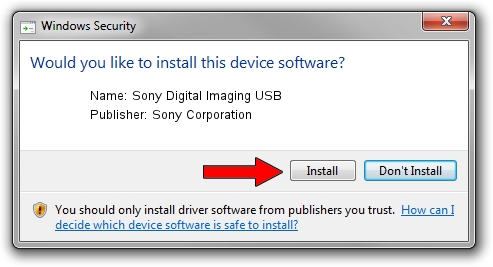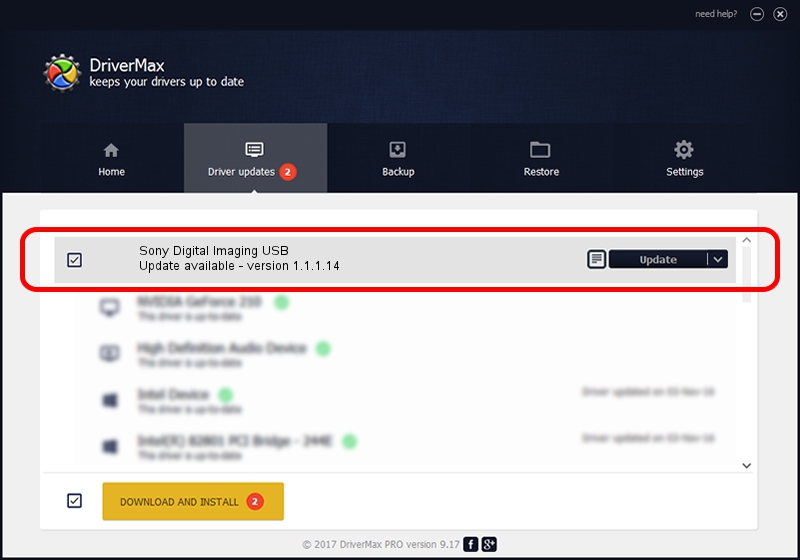Advertising seems to be blocked by your browser.
The ads help us provide this software and web site to you for free.
Please support our project by allowing our site to show ads.
Home /
Manufacturers /
Sony Corporation /
Sony Digital Imaging USB /
USB/VID_054C&PID_00C0 /
1.1.1.14 Oct 16, 2002
Sony Corporation Sony Digital Imaging USB how to download and install the driver
Sony Digital Imaging USB is a USB Universal Serial Bus device. This Windows driver was developed by Sony Corporation. USB/VID_054C&PID_00C0 is the matching hardware id of this device.
1. Manually install Sony Corporation Sony Digital Imaging USB driver
- You can download from the link below the driver setup file for the Sony Corporation Sony Digital Imaging USB driver. The archive contains version 1.1.1.14 dated 2002-10-16 of the driver.
- Start the driver installer file from a user account with administrative rights. If your UAC (User Access Control) is started please accept of the driver and run the setup with administrative rights.
- Follow the driver setup wizard, which will guide you; it should be quite easy to follow. The driver setup wizard will scan your PC and will install the right driver.
- When the operation finishes shutdown and restart your PC in order to use the updated driver. As you can see it was quite smple to install a Windows driver!
Size of this driver: 1707 bytes (1.67 KB)
This driver was installed by many users and received an average rating of 3.8 stars out of 74926 votes.
This driver is fully compatible with the following versions of Windows:
- This driver works on Windows 2000 32 bits
- This driver works on Windows Server 2003 32 bits
- This driver works on Windows XP 32 bits
- This driver works on Windows Vista 32 bits
- This driver works on Windows 7 32 bits
- This driver works on Windows 8 32 bits
- This driver works on Windows 8.1 32 bits
- This driver works on Windows 10 32 bits
- This driver works on Windows 11 32 bits
2. How to install Sony Corporation Sony Digital Imaging USB driver using DriverMax
The most important advantage of using DriverMax is that it will install the driver for you in the easiest possible way and it will keep each driver up to date, not just this one. How easy can you install a driver using DriverMax? Let's see!
- Start DriverMax and push on the yellow button that says ~SCAN FOR DRIVER UPDATES NOW~. Wait for DriverMax to analyze each driver on your PC.
- Take a look at the list of available driver updates. Search the list until you find the Sony Corporation Sony Digital Imaging USB driver. Click on Update.
- That's it, you installed your first driver!

Jul 15 2016 1:00AM / Written by Dan Armano for DriverMax
follow @danarm