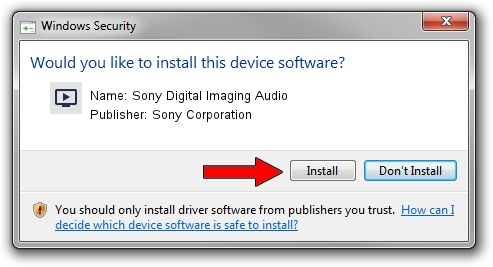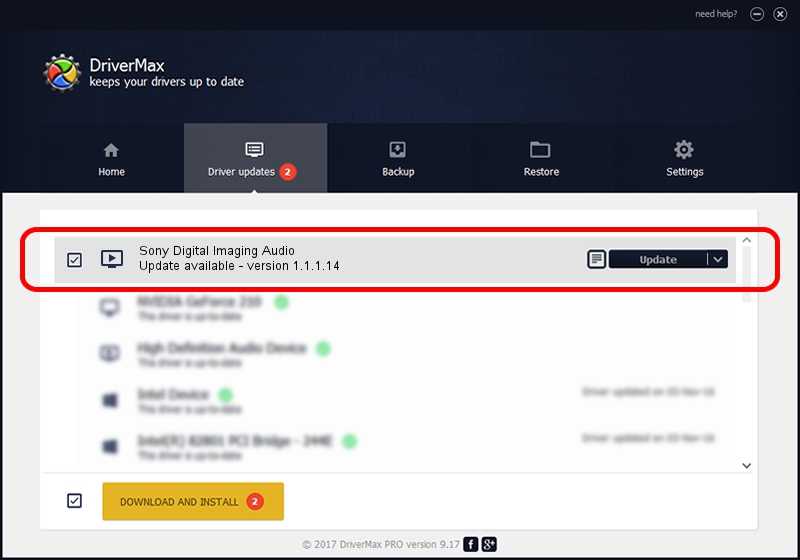Advertising seems to be blocked by your browser.
The ads help us provide this software and web site to you for free.
Please support our project by allowing our site to show ads.
Home /
Manufacturers /
Sony Corporation /
Sony Digital Imaging Audio /
USB/VID_054C&PID_00C0&MI_01 /
1.1.1.14 Oct 16, 2002
Download and install Sony Corporation Sony Digital Imaging Audio driver
Sony Digital Imaging Audio is a MEDIA device. This driver was developed by Sony Corporation. In order to make sure you are downloading the exact right driver the hardware id is USB/VID_054C&PID_00C0&MI_01.
1. Manually install Sony Corporation Sony Digital Imaging Audio driver
- You can download from the link below the driver setup file for the Sony Corporation Sony Digital Imaging Audio driver. The archive contains version 1.1.1.14 released on 2002-10-16 of the driver.
- Start the driver installer file from a user account with administrative rights. If your User Access Control (UAC) is started please confirm the installation of the driver and run the setup with administrative rights.
- Follow the driver installation wizard, which will guide you; it should be pretty easy to follow. The driver installation wizard will analyze your PC and will install the right driver.
- When the operation finishes shutdown and restart your computer in order to use the updated driver. It is as simple as that to install a Windows driver!
File size of the driver: 35470 bytes (34.64 KB)
This driver received an average rating of 3.3 stars out of 87280 votes.
This driver will work for the following versions of Windows:
- This driver works on Windows 2000 32 bits
- This driver works on Windows Server 2003 32 bits
- This driver works on Windows XP 32 bits
- This driver works on Windows Vista 32 bits
- This driver works on Windows 7 32 bits
- This driver works on Windows 8 32 bits
- This driver works on Windows 8.1 32 bits
- This driver works on Windows 10 32 bits
- This driver works on Windows 11 32 bits
2. Using DriverMax to install Sony Corporation Sony Digital Imaging Audio driver
The most important advantage of using DriverMax is that it will setup the driver for you in just a few seconds and it will keep each driver up to date, not just this one. How can you install a driver with DriverMax? Let's see!
- Start DriverMax and press on the yellow button that says ~SCAN FOR DRIVER UPDATES NOW~. Wait for DriverMax to scan and analyze each driver on your PC.
- Take a look at the list of driver updates. Scroll the list down until you locate the Sony Corporation Sony Digital Imaging Audio driver. Click on Update.
- That's all, the driver is now installed!

Jul 9 2016 2:48AM / Written by Daniel Statescu for DriverMax
follow @DanielStatescu