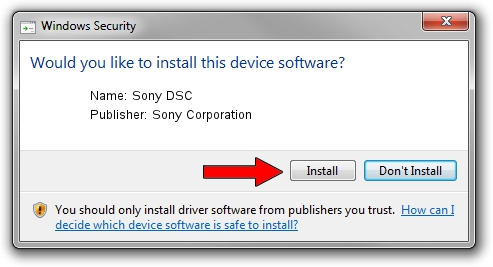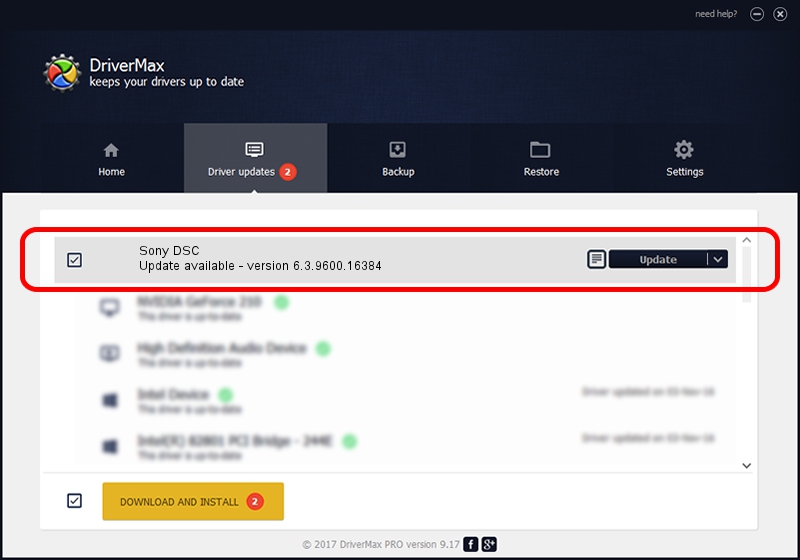Advertising seems to be blocked by your browser.
The ads help us provide this software and web site to you for free.
Please support our project by allowing our site to show ads.
Home /
Manufacturers /
Sony Corporation /
Sony DSC /
USB/VID_054C&PID_0010&REV_0430 /
6.3.9600.16384 Jun 21, 2006
Sony Corporation Sony DSC - two ways of downloading and installing the driver
Sony DSC is a USB Universal Serial Bus hardware device. This Windows driver was developed by Sony Corporation. In order to make sure you are downloading the exact right driver the hardware id is USB/VID_054C&PID_0010&REV_0430.
1. Sony Corporation Sony DSC driver - how to install it manually
- You can download from the link below the driver setup file for the Sony Corporation Sony DSC driver. The archive contains version 6.3.9600.16384 dated 2006-06-21 of the driver.
- Start the driver installer file from a user account with the highest privileges (rights). If your User Access Control (UAC) is started please accept of the driver and run the setup with administrative rights.
- Go through the driver installation wizard, which will guide you; it should be quite easy to follow. The driver installation wizard will analyze your computer and will install the right driver.
- When the operation finishes shutdown and restart your computer in order to use the updated driver. As you can see it was quite smple to install a Windows driver!
This driver was rated with an average of 3.8 stars by 60935 users.
2. Installing the Sony Corporation Sony DSC driver using DriverMax: the easy way
The advantage of using DriverMax is that it will install the driver for you in the easiest possible way and it will keep each driver up to date. How easy can you install a driver using DriverMax? Let's see!
- Open DriverMax and push on the yellow button named ~SCAN FOR DRIVER UPDATES NOW~. Wait for DriverMax to analyze each driver on your computer.
- Take a look at the list of driver updates. Scroll the list down until you find the Sony Corporation Sony DSC driver. Click the Update button.
- Enjoy using the updated driver! :)

Aug 6 2016 7:23AM / Written by Andreea Kartman for DriverMax
follow @DeeaKartman