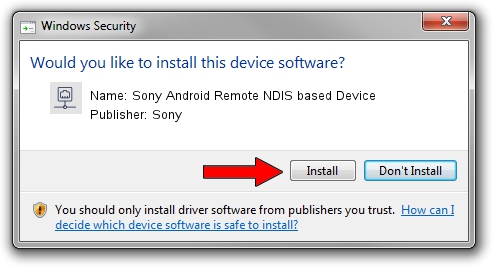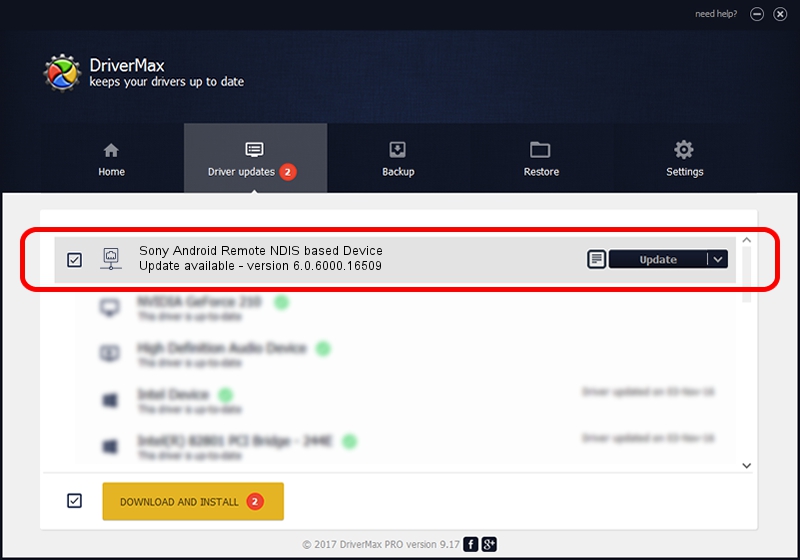Advertising seems to be blocked by your browser.
The ads help us provide this software and web site to you for free.
Please support our project by allowing our site to show ads.
Home /
Manufacturers /
Sony /
Sony Android Remote NDIS based Device /
USB/VID_0FCE&PID_71BB&MI_00 /
6.0.6000.16509 May 05, 2014
Sony Sony Android Remote NDIS based Device driver download and installation
Sony Android Remote NDIS based Device is a Network Adapters device. This driver was developed by Sony. In order to make sure you are downloading the exact right driver the hardware id is USB/VID_0FCE&PID_71BB&MI_00.
1. Sony Sony Android Remote NDIS based Device - install the driver manually
- Download the driver setup file for Sony Sony Android Remote NDIS based Device driver from the link below. This is the download link for the driver version 6.0.6000.16509 released on 2014-05-05.
- Start the driver setup file from a Windows account with the highest privileges (rights). If your User Access Control (UAC) is started then you will have to accept of the driver and run the setup with administrative rights.
- Go through the driver installation wizard, which should be quite straightforward. The driver installation wizard will scan your PC for compatible devices and will install the driver.
- Shutdown and restart your computer and enjoy the updated driver, as you can see it was quite smple.
Driver rating 3.8 stars out of 88921 votes.
2. How to use DriverMax to install Sony Sony Android Remote NDIS based Device driver
The advantage of using DriverMax is that it will install the driver for you in the easiest possible way and it will keep each driver up to date. How easy can you install a driver with DriverMax? Let's follow a few steps!
- Open DriverMax and push on the yellow button that says ~SCAN FOR DRIVER UPDATES NOW~. Wait for DriverMax to analyze each driver on your computer.
- Take a look at the list of detected driver updates. Search the list until you locate the Sony Sony Android Remote NDIS based Device driver. Click on Update.
- Finished installing the driver!

Jun 23 2016 12:07PM / Written by Dan Armano for DriverMax
follow @danarm